While package management in Ubuntu, as in most Linux operating systems nowadays, makes it extremely easy to install, upgrade and delete a piece of software, some software is a bit more complex in nature and contains multiple configuration folders, etc.
One such complex software is MySQL Server. Uninstalling MySQL Server does not simply amount to running ‘apt purge‘ as is done usually. There are few small steps you can follow to completely uninstall MySQL Server from your Ubuntu machines.
They are as follows:
Backup MySQL Databases in Linux
If you do not have any database created in MySQL, you can skip this step. If you have, before you remove MySQL Server from the system, make sure you take a backup of all your databases, so that when you reinstall it on another system or want to use the database on an existing server, you can simply restore them.
Learn how to backup databases in MySQL here – How to Backup All MySQL Databases from Command-Line.
Remove MySQL Server in Ubuntu
The Ubuntu packages for MySQL Server start with ‘mysql-server’ and you can use apt purge command to remove all these packages.
$ sudo apt purge mysql-server*

As you can see, it has removed 3 packages that contain files for the server. The reason we use ‘purge‘ instead of ‘remove‘ is that the former removes the configuration files for the program as well, whereas the latter only removes the program binaries.
Remove MySQL Database Files and Logs
The command ‘apt purge‘ does remove the binaries and the configuration files, however, there are some more MySQL configuration files and the database files which are not touched by any package manager.
The configuration files are present in /etc/mysql and the security keys and other related files are stored in /var/lib/mysql.
$ ls /etc/mysql $ sudo ls /var/lib/mysql
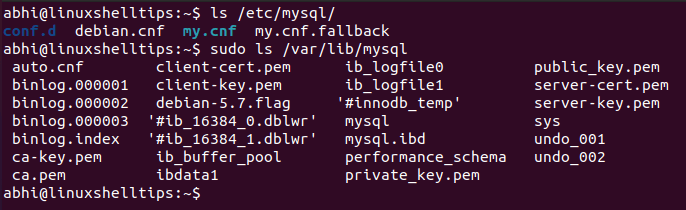
Thus, these MySQL configuration files and database files need to be deleted manually.
$ sudo rm -r /etc/mysql /var/lib/mysql
If you have enabled logging for MySQL, make sure you delete the log files as well.
$ sudo rm -r /var/log/mysql
Remove Orphaned Packages Packages
Along with the MySQL Server packages installed by the package manager, there are some packages that are also installed as dependencies for the server. These are no longer required by the system, as the main package itself has been purged. They are also known as ‘Orphaned Packages’.
Run the following apt command to remove such packages.
$ sudo apt autoremove
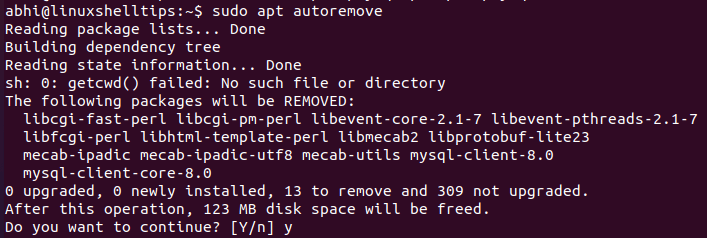
Note that this will remove ALL orphaned packages, not only the ones orphaned by the purging of the MySQL Server. You can see in the output that MySQL Client packages are also being removed, as they are now useless without the server package.
Conclusion
We learned how to completely uninstall MySQL Server in Ubuntu in a few easy steps. Database deletions, upgrades, and installations should be handled with the utmost care, and data should be backed up from time to time, so as to prevent data-related disasters on a personal level or on an organizational level.
Thanks for reading and let us know your thoughts in the comments below!

Works for me on Ubuntu Server 22.04. Thanks a bunch…:)
Did not work because the system attempts to constantly re-install and then reports in a bad state.
dpkg: warning: old mysql-server-8.0 package pre-removal script subprocess returned error exit status 1dpkg: trying script from the new package instead ...
Failed to stop mysql.service: Unit mysql.service not loaded.
invoke-rc.d: initscript mysql, action "stop" failed.
dpkg: error processing archive /var/cache/apt/archives/mysql-server-8.0_8.0.27-0ubuntu0.20.04.1_amd64.deb (--unpack):
new mysql-server-8.0 package pre-removal script subprocess returned error exit status 1
Failed to stop mysql.service: Unit mysql.service not loaded.
invoke-rc.d: initscript mysql, action "stop" failed.
Failed to start mysql.service: Unit mysql.service not found.
invoke-rc.d: initscript mysql, action "start" failed.
Unit mysql.service could not be found.
dpkg: error while cleaning up:
installed mysql-server-8.0 package post-installation script subprocess returned error exit status 1
Errors were encountered while processing:
/var/cache/apt/archives/mysql-server-8.0_8.0.27-0ubuntu0.20.04.1_amd64.deb
E: Sub-process /usr/bin/dpkg returned an error code (1)
will not install any other updates on the system whilst this loop remains.
@Sally,
Try to a re-configure system with the following command will fix the error.
If the above command is not fixed, try to force the package installation using the following command.