We can define a graphics card as a hardware expansion that directly feeds a display device like your computer or laptop monitor with resultantly generated images provide.
A graphics card is also unofficially identified by many other names like display adapter, display card, video adaptor, video card, VGA card, GPU, and graphics adapter.
However, we should not confuse the graphics processing unit (GPU) and the graphics card. GPU is at the core of a graphics card and is primarily responsible for all graphical computations. Any graphics card’s minimal/basic functionality is initiating a simple display output.
However, the integrated graphics processor of other graphics cards lessens the computation strain of a computer’s central processing unit (CPU) by undertaking additional processing tasks.
This article will walk us through approaches to identifying the version description associated with popular mainstream graphics cards like Nvidia, AMD, and Intel.
1. Using lspci and grep Commands
The lspci command is responsible for listing all PCI (peripheral component interconnect) devices and info on your computer system.
To use it to retrieve the graphics card version on our Linux system, we will implement the command in the following manner:
$ lspci -k | grep -EA3 'VGA|3D|Display'
-ktells lspci to list kernel drivers associated with each system device.- grep command uses regular expressions to search specific file-based patterns.
-EA3prompts for 3 lines to be printed after the regular expression match.- ‘VGA|3D|Display’ is used by the grep command to query for VGA and/or 3D PCI info from the execution of the lspci command.
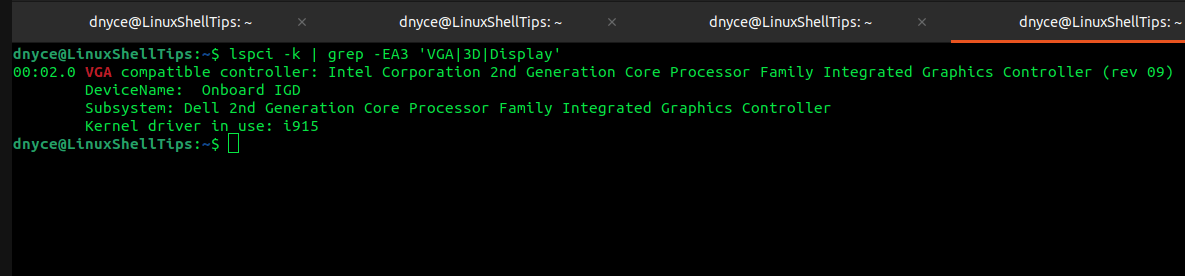
The output from my end reveals that my computer system is using an Intel GPU with i915 as its driver in use.
2. Using glxinfo Command
The glxinfo tool provides mesa driver display info (OpenGL specification open-source implementation). It can help us retrieve your current graphics card info together with the graphics API specifications info.
Since glxinfo tool is not pre-installed on all major Linux distributions, reference the following installation for those specific Linux distributions. To use the glxinfo utility, we will need to install the mesa-utils package associated with it.
$ sudo apt install mesa-utils [On Debian, Ubuntu and Mint] $ sudo yum install mesa-utils [On RHEL/CentOS/Fedora and Rocky Linux/AlmaLinux] $ sudo emerge -a x11-apps/mesa-progs [On Gentoo Linux] $ sudo pacman -S mesa-utils [On Arch Linux] $ sudo zypper install mesa-utils [On OpenSUSE]
Once installed, you can run the following command to get your current graphics card info.
$ glxinfo | grep -iE 'vendor:|device:|version:'
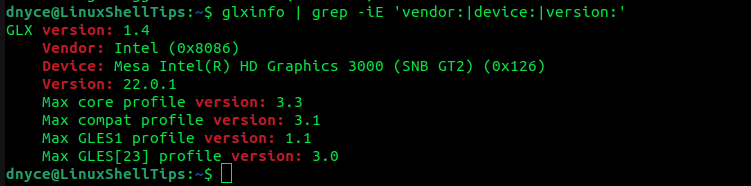
The glxinfo command is piped to a grep command that retrieves the vendor, device, and version info associated with the graphics card hardware present on your computer system.
3. Using lshw Command
With the lshw command, you will be able to retrieve system specifications associated with the hardware components that make up your computer system. The lshw (list hardware) utility comes pre-installed on major Linux operating system distributions.
To list the specs associated with the video card or graphics card we are using, implement the following command as a sudoer/root user:
$ sudo lshw -c video
The -c denotes the class of hardware we are interested in; in this case video.
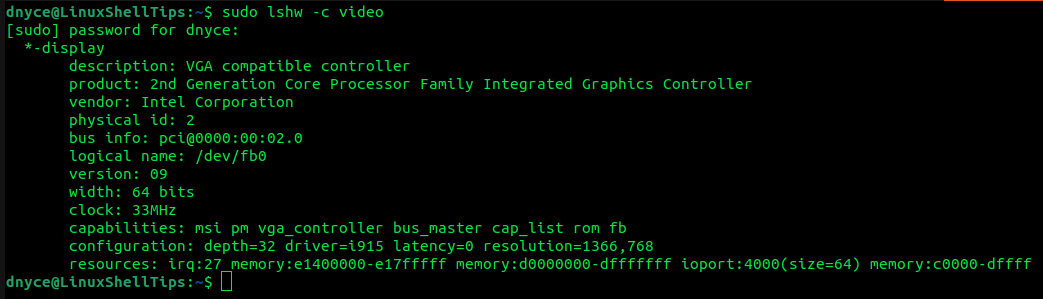
Whether you are using popular GPU driver brands like Intel, Nvidia, or AMD, the discussed Linux commands should suffice. Hope you enjoyed the article. Feel free to leave a comment or feedback.

Amazing and complete guide, thanks a lot.