The term MAC Address is a derived abbreviation for Media Access Control Address. The network interface controller (NIC) uses the MAC address as its assigned unique identifier within an existing network segment.
To practically relate to or understand what a MAC address is, think of it as the postal or physical address to a house. The house in this case is the network interface controller (NIC).
There is a key difference between MAC address and IP address and therefore we should not confuse the two. MAC address identifies the device you are using since it is imprinted on the device hardware whereas IP address identifies the connection status among devices seeking to communicate on an existing/configured network.
The MAC address of any device is represented by a 12-digit hexadecimal number. Its display includes a colon or hyphen after every two MAC address digits for easy readability.
For instance, a MAC address can be represented in the following manner.
aa:bb:cc:dd:ee:ff or gg-hh-ii-jj-kk-ll
Approaches to Finding MAC Address in Linux
Depending on the number of network interfaces on your Linux machine like Wi-Fi built-in and Ethernet port, your computer can be associated with more than one MAC Address.
1. Find Linux System Mac Address Using IP Command
The ip command is part of the iproute2 package and can be used to display both the MAC address and IP address of your Linux-powered machine using either of the following commands.
$ ip addr or $ ip address or $ ip address show
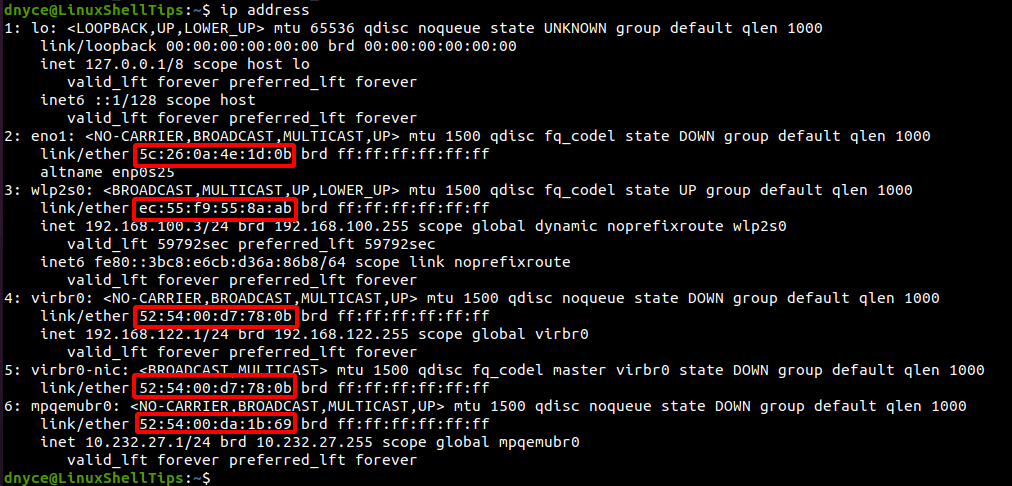
Depending on the network adapter or interface present, we can see the availed MAC addresses. In the above screen capture, three distinct MAC addresses can be identified from the ip address command.
Another useful command is the ip link which only focuses on the MAC address and does not display the IP addresses.
$ ip link show
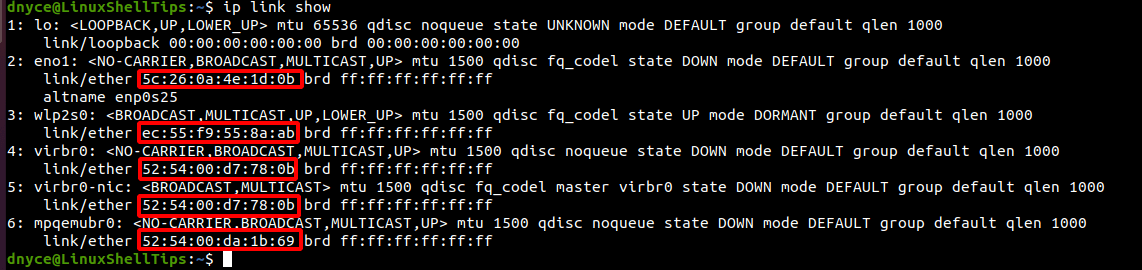
2. Find Linux System Mac Address Using Ifconfig Command
The ifconfig command is another effective approach to identifying the MAC address of your Linux machine. We however need to install it first since it is a member of the net-tools package and not installed on Linux by default.
$ sudo apt install net-tools [On Debian, Ubuntu and Mint] $ sudo yum install net-tools [On RHEL/CentOS/Fedora and Rocky Linux/AlmaLinux] $ sudo emerge -a sys-apps/net-tools [On Gentoo Linux] $ sudo pacman -S net-tools [On Arch Linux] $ sudo zypper install net-tools [On OpenSUSE]
Once installed, run the ifconfig command to find the IP address and MAC address of your Linux system.
$ ifconfig
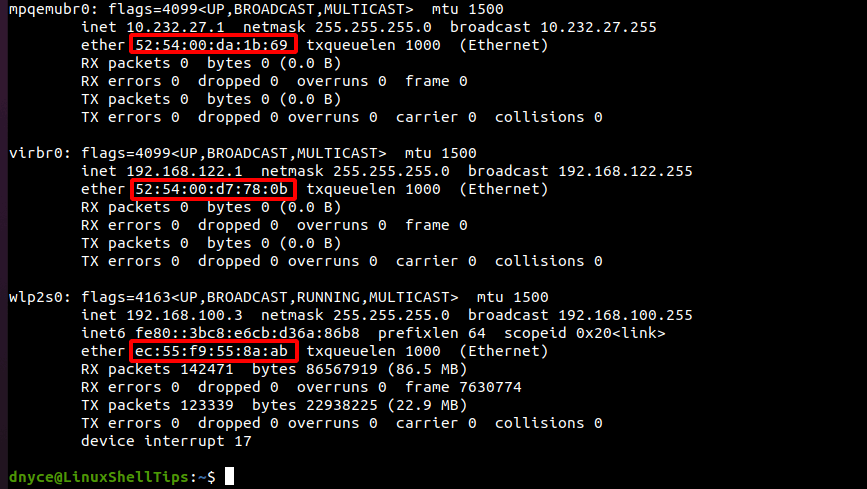
Different network interfaces or adapters showcase different MAC addresses as highlighted in the above screen capture.
[ You might also like: How to Change Network MAC Address in Linux ]
We have successfully defined and understood how to get the MAC address(es) on our Linux machines.
