If you are an application developer that wishes to work under an open-source environment, then you will appreciate what docker has to offer in Debian 11 (Bullseye).
Docker provides a flexible way of developing, shipping, and running application containers under a defined operating system environment. Docker makes software delivery faster because targeted applications and their preferred development infrastructures are independent of each other.
Docker manages the software development and testing infrastructure while software developers manage running applications or one still under development.
Docker’s methodology significantly reduces the timeline between writing useful code and getting it ready for production. It results in faster testing, shipping, and deployment of applications codes.
Installing Docker in Debian 11
Make sure you are a sudoer user or have root user privileges before continuing with the article.
The first step is to update your Debian 11 system.
$ sudo apt update && sudo apt upgrade
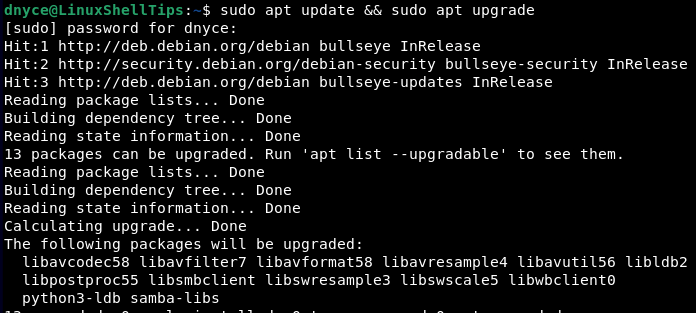
Docker has several dependencies that we also need to install.
$ sudo apt install apt-transport-https ca-certificates curl gnupg lsb-release -y
The next step is to configure the Docker repository by adding the Docker’s GPG key.
$ curl -fsSL https://download.docker.com/linux/debian/gpg | sudo gpg --dearmor -o /usr/share/keyrings/docker-archive-keyring.gpg
To configure Docker’s official repository, execute the following command.
$ echo "deb [arch=$(dpkg --print-architecture) signed-by=/usr/share/keyrings/docker-archive-keyring.gpg] https://download.docker.com/linux/debian \ $(lsb_release -cs) stable" | sudo tee /etc/apt/sources.list.d/docker.list > /dev/null
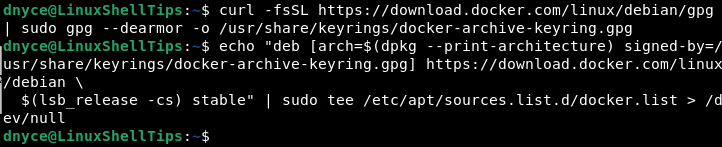
Now update your software package list again before installing the Docker engine.
$ sudo apt update
Install Docker engine with the following command:
$ sudo apt -y install docker-ce docker-ce-cli containerd.io
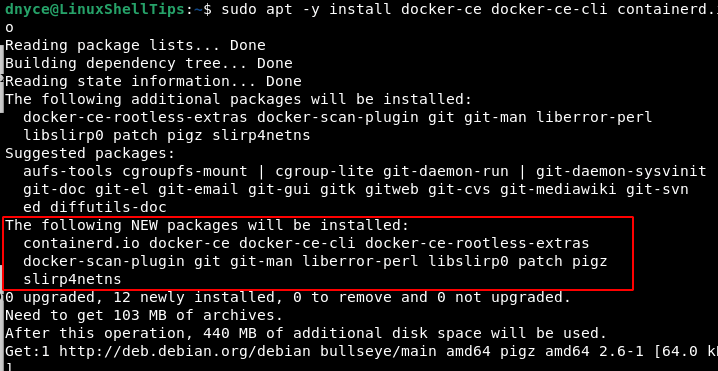
Once installed, verify the installed Docker version.
$ sudo docker version
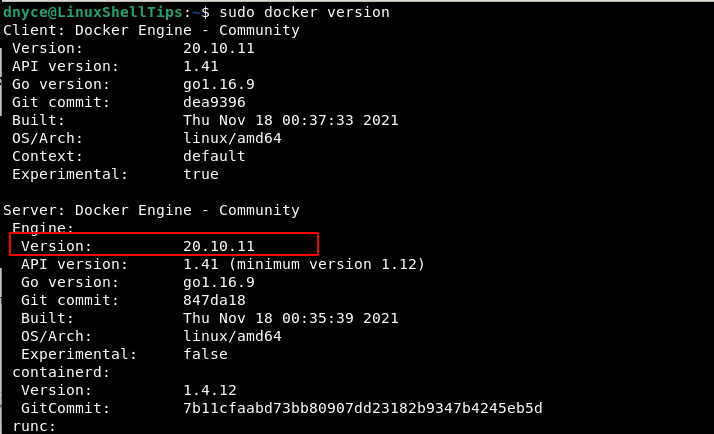
Now start and enable Docker so that it runs even after the Debian 11 system reboots. After that, verify its service status.
$ sudo systemctl start docker $ sudo systemctl enable docker $ sudo systemctl status docker
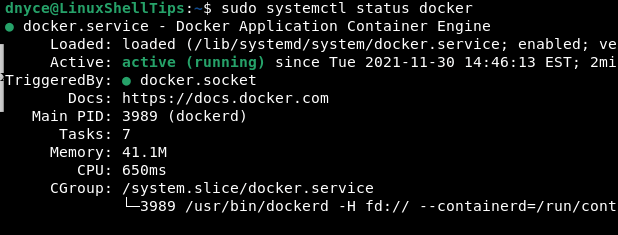
Verifying Docker Installation in Debian
Now that we have Docker installed, we need to verify that it is working as per our expectations. The command below should spin up a ‘hello-world‘ container.
$ sudo docker run hello-world
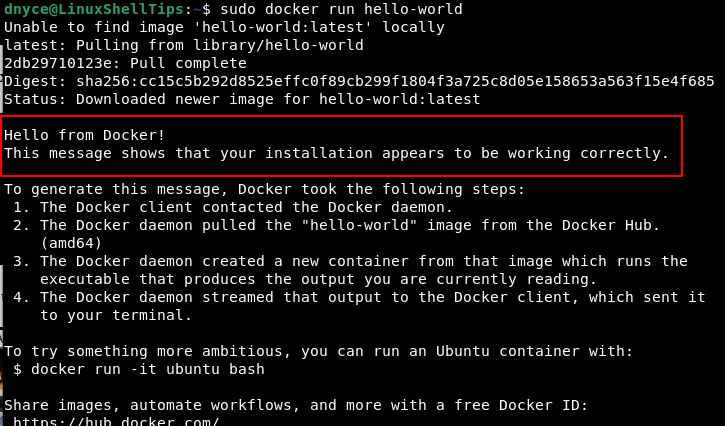
The links from the above output should help you explore Docker in an in-depth approach.
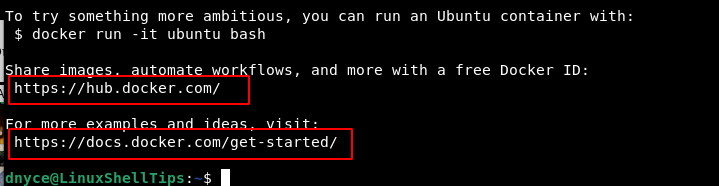
Adding a user to the Docker group will not require them to use sudo while executing Docker commands. For instance, a user like dnyce can e added to the Docker group in the following manner.
$ sudo usermod -aG docker dnyce
This article has enabled us to understand what Docker has to offer on Debian 11 before walking us through its installation and verification steps. You should now be able to create application containers and comfortably explore all of Docker’s functionalities.
