LibreOffice is the most powerful, free, and open-source office productivity software suite, which is used by millions of users across the world due to its clean and easy-to-use interface with feature-packed tools that assist you to unleash your creativity and increase your productiveness.
LibreOffice suite includes various applications and is available in over 100 languages and dialects which makes it the most adaptable office suite on the market. It includes programs for Writer (word processing), Calc (creating and editing spreadsheets), Impress (presentations, slideshows, diagrams, and drawings), Draw (vector graphics and flowcharts), Base (working with databases), and Math (composing mathematical formulae).
[ You might also like: How to Disable a Particular PPA in Ubuntu
Installing LibreOffice in Ubuntu Linux
If you have never installed LibreOffice on your Ubuntu desktop or if you are just trying to install LibreOffice for your daily use, then there are 3-ways to install LibreOffice in Ubuntu as follows.
- Install LibreOffice in Ubuntu Using Software Center
- Install Latest LibreOffice in Ubuntu Using Deb Packages
- Install Latest LibreOffice in Ubuntu Using PPA
Let’s get started…
Install LibreOffice Using Ubuntu Software Center
As a common rule, you are suggested to install LibreOffice on Ubuntu desktop via the Ubuntu Software Center, as it is the easiest way to acquire an installation that is perfectly integrated into your system. Certainly, LibreOffice possibly already be installed by default in your Ubuntu operating system during OS installation.
For normal everyday users, we greatly suggest that you use Ubuntu Software Center to install LibreOffice in your distribution as shown.
- Open Ubuntu Software Center from the Activities bar.
- Search for LibreOffice from the search bar.
- Click ‘Install‘ button to LibreOffice.
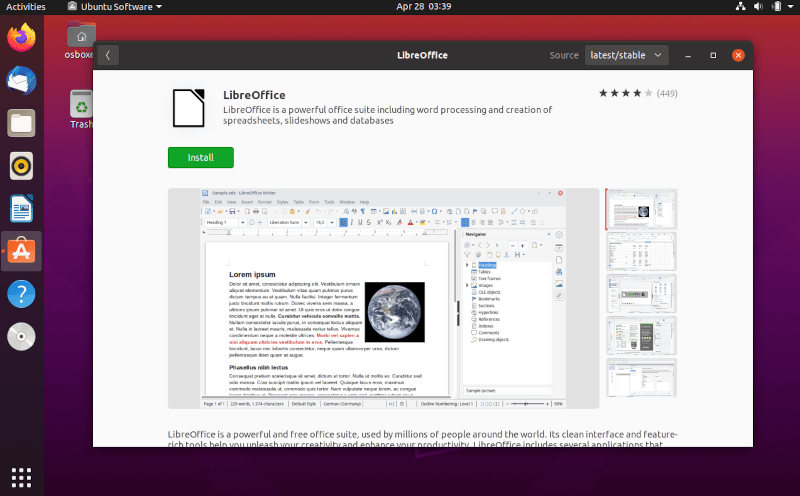
Install Latest LibreOffice in Ubuntu Using Deb Packages
The instructions provided here are for those who want to install the latest development or newer version of LibreOffice. This usually happens if the LibreOffice version that bundled with distribution has some configuration options that are unacceptable, or if you just want to run development or newer version, or if you are using an older version of the distribution that has expired and no longer receives security updates.
In short, first, you need to download LibreOffice packages (.deb) that come bundled with a .tar.gz archive file. You will then need to install the main LibreOffice binaries, then the additional components such as language packs and built-in help.
$ wget https://download.documentfoundation.org/libreoffice/stable/7.1.2/deb/x86_64/LibreOffice_7.1.2_Linux_x86-64_deb.tar.gz $ tar zxvf LibreOffice_7.1.2_Linux_x86-64_deb.tar.gz $ cd LibreOffice_7.1.2.2_Linux_x86-64_deb/ $ cd DEBS/ $ sudo dpkg -i *.deb
Install Latest LibreOffice in Ubuntu Using PPA
The official LibreOffice PPA at Launchpad offers the latest stable version and it is always in sync with upstream, so please use the PPA to install a fresh version.
$ sudo apt install python-software-properties $ sudo add-apt-repository ppa:libreoffice/ppa $ sudo apt update $ sudo apt full-upgrade $ sudo apt install libreoffice
The LibreOffice installation procedure is now finished, and you should have LibreOffice applications in your desktop’s Applications –> Office menu.
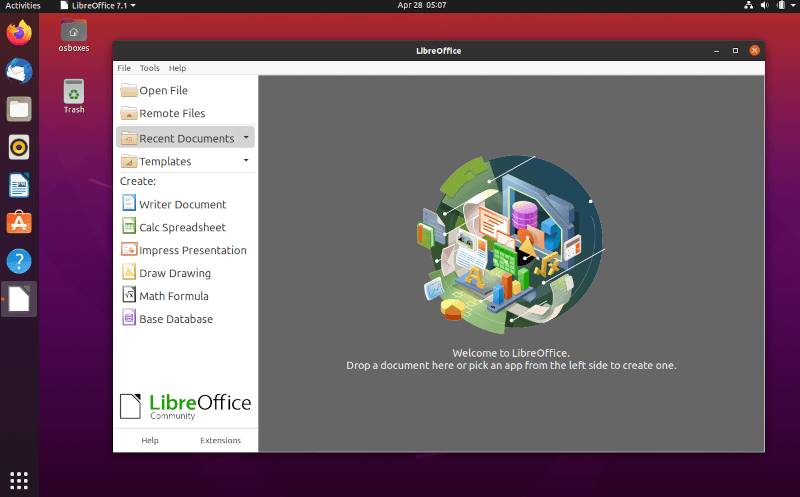
Remove LibreOffice PPA in Ubuntu
To remove the LibreOffice PPA repository, simply run the following command.
$ sudo add-apt-repository --remove ppa:libreoffice/ppa
For any cause you want to go back to the default Ubuntu LibreOffice version, instead of removing the PPA, simply purge it which will downgrade all installed packages:
$ sudo apt install ppa-purge && sudo ppa-purge ppa:libreoffice/ppa
Conclusion
In this article, you have learned three different ways to install LibreOffice in Ubuntu Linux. If you have any queries, do ask us in the comment section below.

It is better to install LibreOffice from snap or flatpak.
For snap:
@Alex,
Yes, Snaps are containerized software packages that are easier to install as compared to the standard installation format…