The Linux Kernel is the underlying core of all GNU/Linux distributions. The kernel, GNU standard programs, and additional programs and GUI on top of them make up a GNU/Linux operating system. CentOS is one such popular GNU/Linux operating system that comes under the RedHat family of Linux distributions.
As the Linux kernel grows in size, more and more resources are spent in its development; mainly to incorporate support for newer hardware, amongst other things. However, there can be scenarios when an upgraded Kernel version is giving certain errors on a piece of hardware. There can be cases also when you want to test an older version of the kernel for compatibility purposes.
In this article, we will see how to install a specific version of the Linux Kernel in CentOS Linux.
How to Enable ELRepo in CentOS
Before enabling ELRepo on CentOS, make sure to run the following command to get the current version of the kernel installed on the CentOS.
$ uname -r

Now, let’s enable the EL Repo repository, which is an unofficial Linux Kernel distribution repo for CentOS.
$ sudo rpm --import https://www.elrepo.org/RPM-GPG-KEY-elrepo.org $ sudo yum install http://www.elrepo.org/elrepo-release-8.el8.elrepo.noarch.rpm
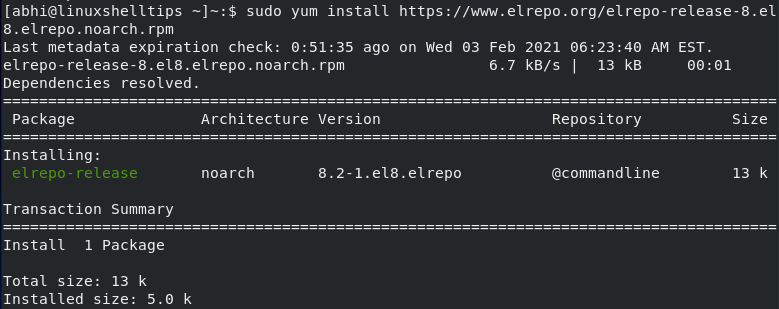
How to Install Particular Kernel Version in CentOS
Let’s now list the available kernel versions with the following command:
$ yum --enablerepo="elrepo-kernel" list available | grep “kernel-”
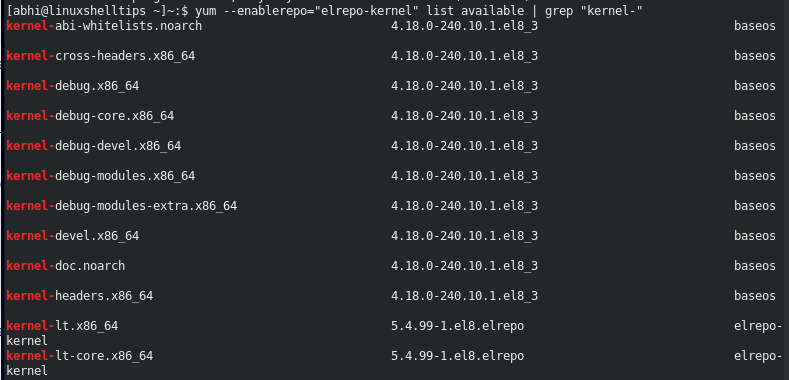
Now, install the particular Kernel version (in my case Kernel LT 5.4.99) using the following yum command.
$ sudo yum --enablerepo=”elrepo-kernel” install kernel-lt.x86_64
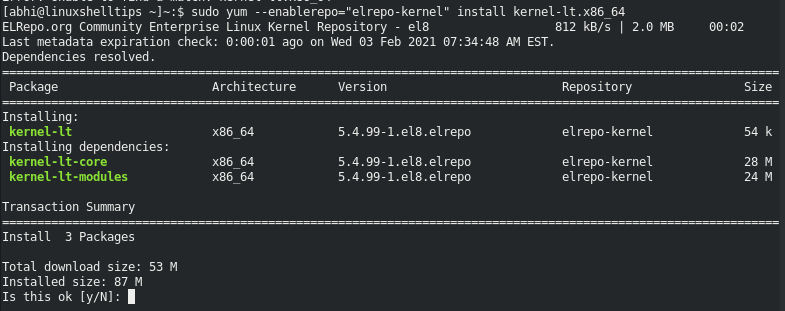
This will now download all the packages and install kernel version 5.4.99 LT. Once the installation is finished, reboot the machine. You can see that there are multiple Kernel versions to choose from the Grub screen now.

Once you are logged in, run the following to verify the version number.
$ uname -r

As you can see, both kernel versions are installed now and you can now choose to boot with either of the versions from the Grub screen.
Conclusion
We learned a simple and easy way to install a specific kernel version in CentOS. Thanks for reading and let us know your thoughts and questions in the comments below!
