Ubuntu Linux is one of the most famous and popular Linux distributions in the world. Developed back in 2004 by Mark Shuttleworth and its company ‘Canonical’, it quickly become a top choice for beginners and experienced Linux users alike.
Over the years, Ubuntu was even used as a base to develop other well-known Linux distributions such as Linux Mint, Zorin OS, Linux Lite, Pop OS, and other well-known distros that use Ubuntu at its core.
Aside from that, Ubuntu is well known for its very simple installation process and preinstalled apps after which you can use Ubuntu right away.
Although there are various methods to install it, in this article we will show you how to install the newest Ubuntu 23.04 ‘Lunar Lobster‘ by using nothing more than its .iso and an application called ‘grml-rescueboot‘.
Install grml-rescueboot in Linux
To successfully follow up this article, first, we need to download Ubuntu 23.04 ISO image file from its official page or you can use the following wget command to download Ubuntu directly in the terminal.
$ wget https://releases.ubuntu.com/23.04/ubuntu-23.04-desktop-amd64.iso
Once Ubuntu 23.04 ISO image is downloaded, then we need to install a special program called ‘grml-rescueboot‘ with the following command in Ubuntu, Debian, or Linux Mint:
$ sudo apt-get install grml-rescueboot

If you’re using a different system/distribution the following commands should set up grml-rescueboot for you:
$ wget -O /etc/default/grml-rescueboot https://raw.github.com/grml/grml-rescueboot/master/etc/default/grml-rescueboot $ wget -O /etc/grub.d/42_grml https://raw.github.com/grml/grml-rescueboot/master/42_grml $ chmod 755 /etc/grub.d/42_grml
Once you’ve installed the grml-rescueboot package, you can now ready to install Ubuntu 23.04 alongside the existing distribution from your hard disk.
Setup of grml-rescueboot in Linux
As discussed previously in the abstract, there are various methods to install Ubuntu Linux on a laptop or computer without USB or DVD. One method is by using the program ‘grml-rescueboot‘.
It’s a GRUB rescue tool that is going to install Ubuntu 23.04 alongside existing Linux distribution. After installation of the ‘grml-rescueboot‘ program, there will be an empty directory called ‘grml‘.
$ cd /boot $ ls
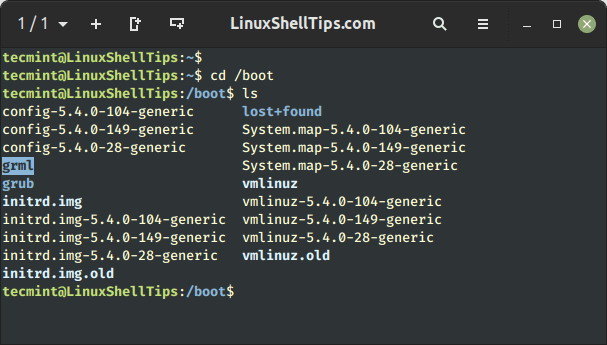
Now we need to copy the previously downloaded Ubuntu 23.04 ISO file to the empty ‘grml‘ directory.
$ sudo cp ubuntu-23.04-desktop-amd64.iso /boot/grml/
Next, you need to update the GRUB boot loader so that it adds Ubuntu 23.04 to its menu, which in turn will allow us to install it on the hard drive.
$ update-grub
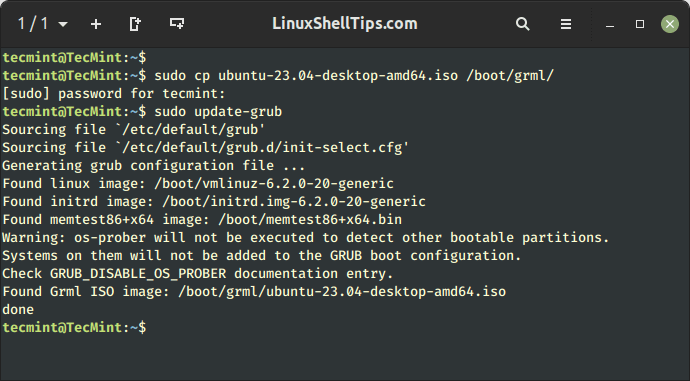
Install Ubuntu From Hard Disk
Once the machine is rebooted, the GRUB boot loader will pop up with an updated menu as shown.
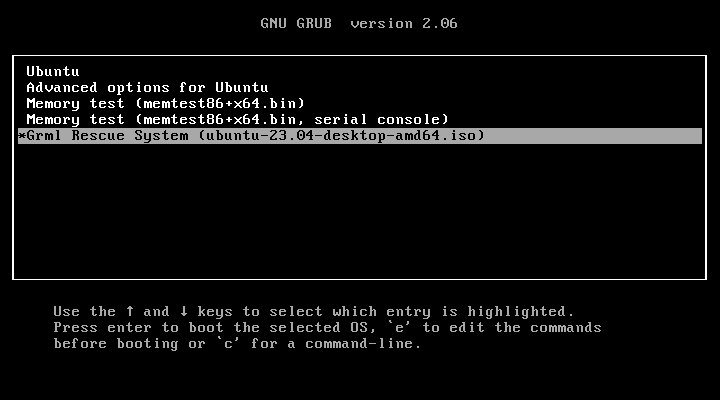
We can now easily complete the installation process of Ubuntu 23.04 simply by following several installation dialog after which Ubuntu will be ready for use.
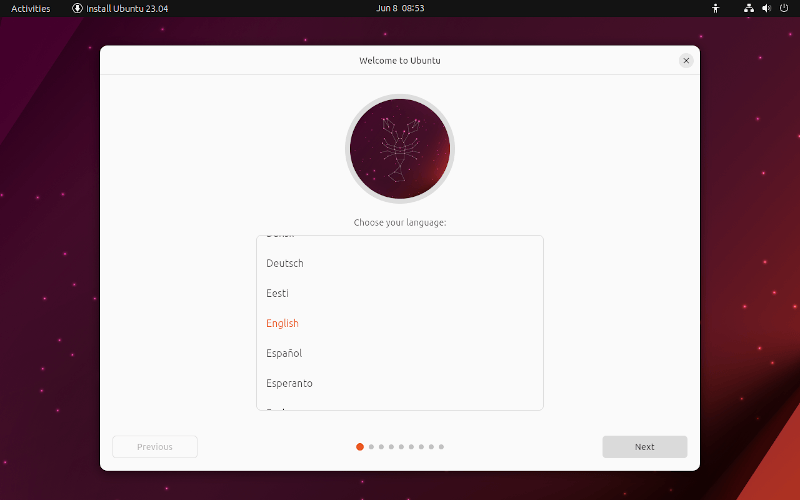
Summary
In this article, we have shown you how to install Ubuntu 23.04 (Lunar Lobster) without USB or DVD to the hard drive, using a very handy tool called grml-rescueboot.
One of the biggest advantages of this handy program is that you can download any Linux distribution, add it to the grml boot directory, reboot your machine, and the installation process will start.
If you don’t want to install Ubuntu 23.04 to your hard drive, you can simply delete grml directory from your distribution, update the GRUB boot loader, reboot your machine and you are back to your default Linux distribution.
