Being a Linux enthusiast only has pros. There are more than enough Linux operating systems to play around with or explore. Linux server administration and management skills are important for the configuration of your Linux operating system internals like files, services, disk quotas, and users.
However, one can only get so far with Linux server administration and management due to the need to master and execute Linux command sequences set to meet certain objectives.
Web admin creates a compartmentalization experience as you explore Linux server management and administration. You do not need to walk around with Linux OS commands manually to check the status of your Linux server machines.
Webmin makes Linux server administration and management remotely possible through its adaptation to a web browser interface.
Benefits of Webmin on Debian
Installing and configuring Webmin on Debian guarantees the following:
- It will be flexibly easier to handle your Debian system updates and configurations.
- Webmin user account management feature makes it possible to account for every user registered on the Debian system.
- Accessing dire system features like logs and emails becomes easier.
Prerequisite
Be a sudoer/root user on the Debian server machine you wish to manage and administer via Webmin.
Installing Webmin in Debian
Always remember to update your Linux operating systems for performance optimization and convenience when installing, updating, or configuring new/existing application packages.
$ sudo apt update && sudo apt upgrade -y
Next, configure Debian software installation dependencies, as these dependencies are needed by present/future software repositories for their effective management.
You may or may not have them already installed and configured on your Debian system but execute the following command with confirming the latter statement.
$ sudo apt install software-properties-common apt-transport-https -y
Next, add and enable the Webmin repository to the file /etc/apt/sources.list on your Debian system.
$ sudo nano /etc/apt/sources.list
Inside this file, we will add Debian’s official repository.
deb http://download.webmin.com/download/repository sarge contrib
This repository entry makes sure that after we install Webmin, it can always be updated via the normal system update command.
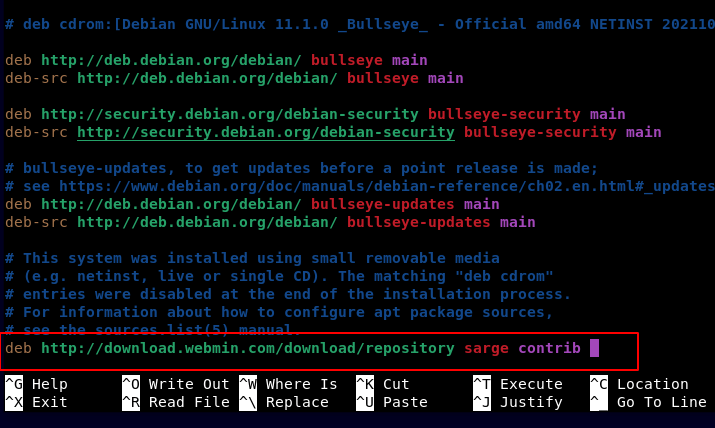
Save the changes to this file and close it.
Next, we will proceed and add Webmin’s associated GPG key to our Debian system by executing the following command:
$ sudo wget -q http://www.webmin.com/jcameron-key.asc -O- | sudo gpg --no-default-keyring --keyring gnupg-ring:/etc/apt/trusted.gpg.d/debian-webmin.gpg --import
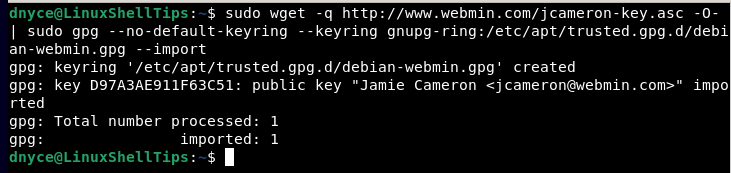
Also, this key needs to be readable for Debian’s apt package manager to read and reference it for Webmin’s installation to take place.
$ sudo chmod 644 /etc/apt/trusted.gpg.d/debian-webmin.gpg
We now need to confirm whether the Debian system recognizes the addition of Webmin’s repository.
$ sudo apt update && sudo apt upgrade -y
After the system update, you can able to install Webmin latest version.
$ sudo apt install webmin
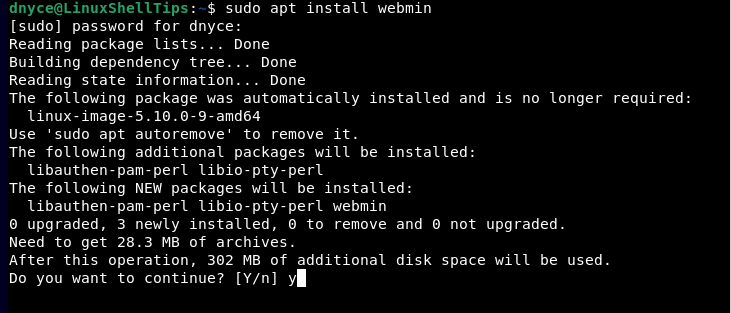
For some reason, the above installation process might take some time, therefore, be patient and don’t be tempted to interrupt it.
If your firewall is enabled, you might need to grant Webmin access through TCP port 10000.
$ sudo ufw allow 10000/tcp $ sudo ufw reload $ sudo ufw status
Using Webmin on Debian
Access it from your browser via the following syntax:
https://[Your Server IP or Domain Name]:10000/
Click the Advanced tab.
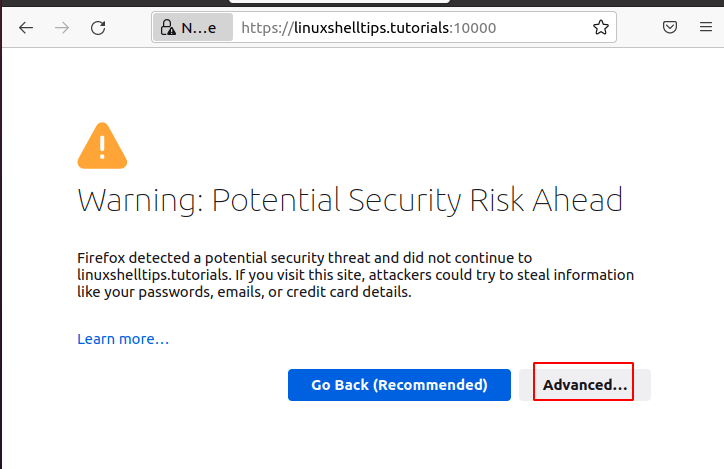
Click Accept the Risk and Continue.
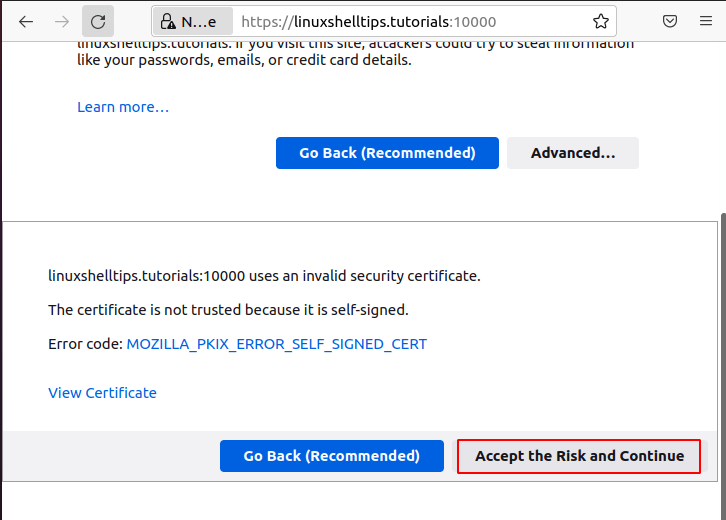
Log in with your Debian root/sudoer user credentials:
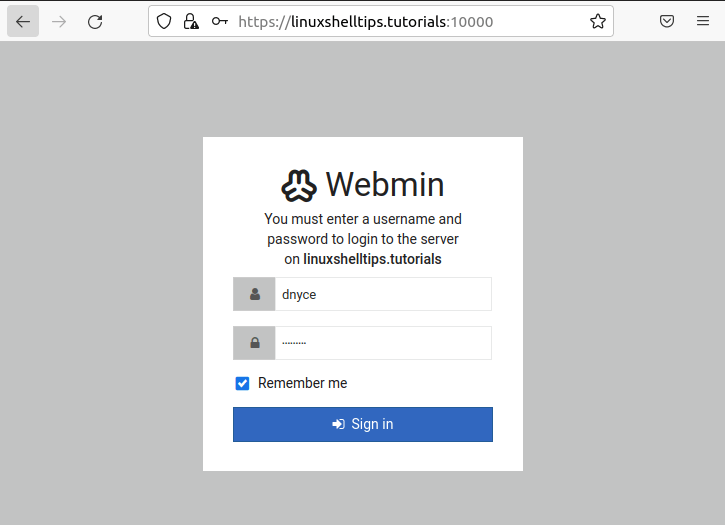
Your Webmin’s main dashboard should comprise of:
Debian System Information
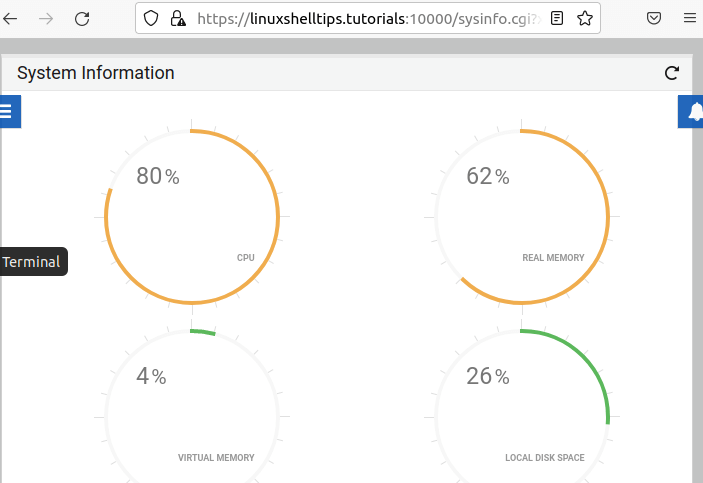
Debian System Usage
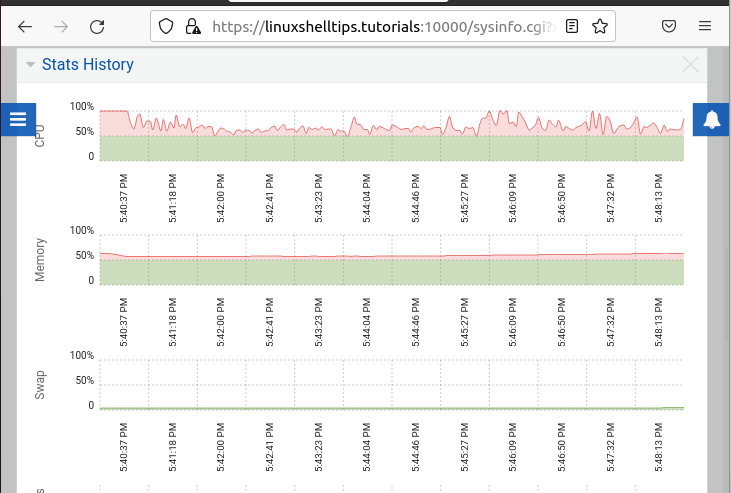
Debian System Activity
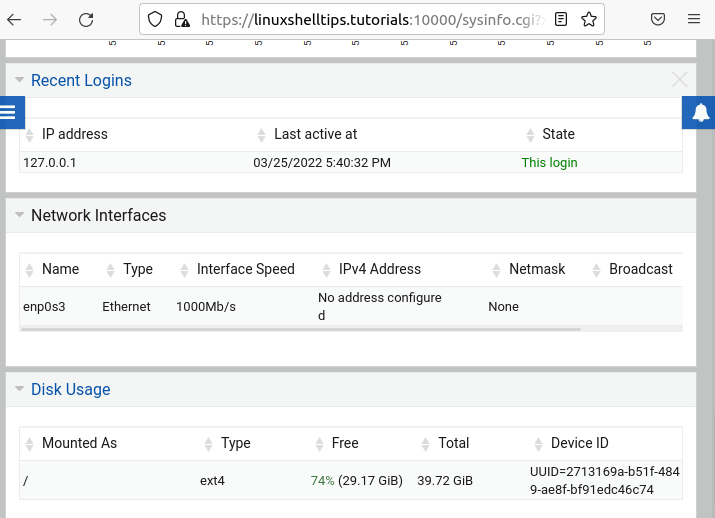
With Webmin’s successful installation and configuration on Debian, server management and administration should be less strenuous.
