Not many Linux editors can match the processing power of Okteta in terms of handling the complexities of raw data files. Okteta meets its functional objectives through the implementation of simplified algorithmic raw data display mechanisms.
[ You might also like: How to Compare Files in Linux Using Meld (Diff/Merge) Tool ]
The simplicity of this free and open-source editor enables it to flawlessly handle raw data displays in two variants:
- As bytes’ numeric values.
- As numeric values’ assigned characters.
In short, the Okteta user interface or view supports a two-column display of values & characters or alternatively, a two-row display of the same values & characters with the values row preceding the characters’ row. Also, Okteta’s user editing privileges apply to both values and characters.
The efficiency of Okteta as a raw data editing platform does not limit or liken its functional capabilities to that of a simple editor. It is additionally prepackaged with the following UI functionalities that boost its raw data editing performance:
- A table tool that lists and interprets decodings into equivalent simple data types.
- A table tool that lists and displays all possible bytes with their associated values and characters.
- A statistic-supported and included info view.
- A filter tool.
- A checksum calculator.
- A string extraction tool.
Once raw data is loaded onto Okteta, all permissible modification routines (undone and redone actions) have infinite executions.
Install Okteta in Linux Desktop
To install this raw data file editor tool on your Linux operating system distribution, reference one of the following installation commands:
$ sudo apt-get install okteta [On Debian, Ubuntu and Mint] $ sudo yum install okteta [On RHEL/CentOS/Fedora and Rocky Linux/AlmaLinux] $ sudo emerge -a app-editors/okteta [On Gentoo Linux] $ sudo pacman -S okteta [On Arch Linux] $ sudo zypper install okteta [On OpenSUSE]
How to Use Okteta Raw Data Editor in Linux
To launch and start using this raw data editor, key in the following command on your Linux terminal:
$ okteta
The execution of the above command should lead to the following interface:
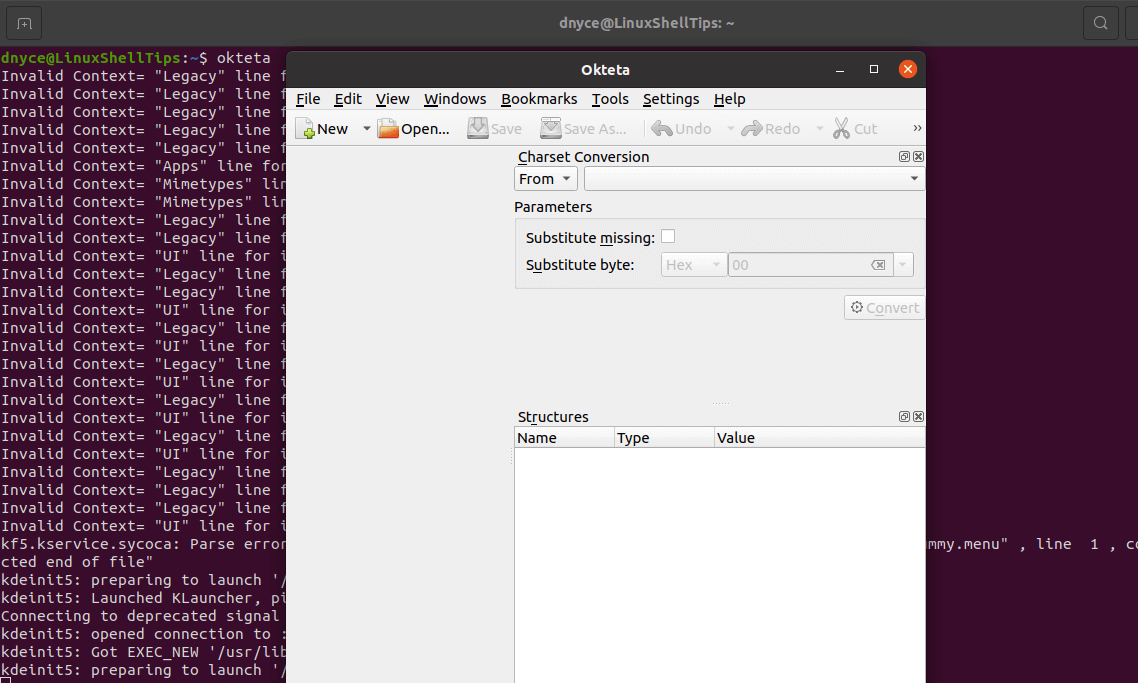
To demonstrate the power and flexibility of Okteta, let us use it to create/generate random data.
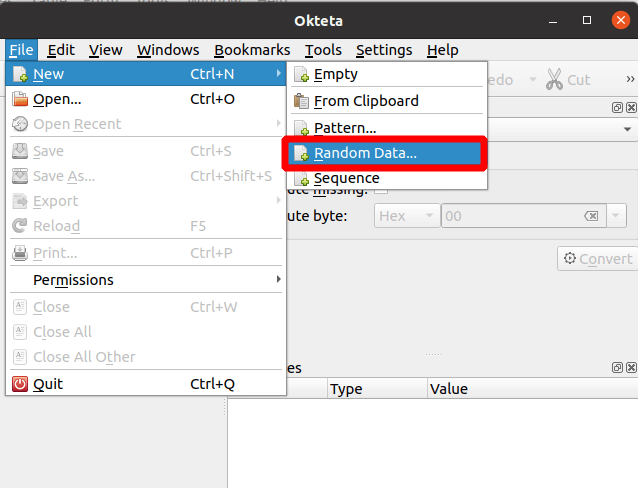
The random data we are about to generate needs some random size, we are going to go with the suggested 256 bytes.
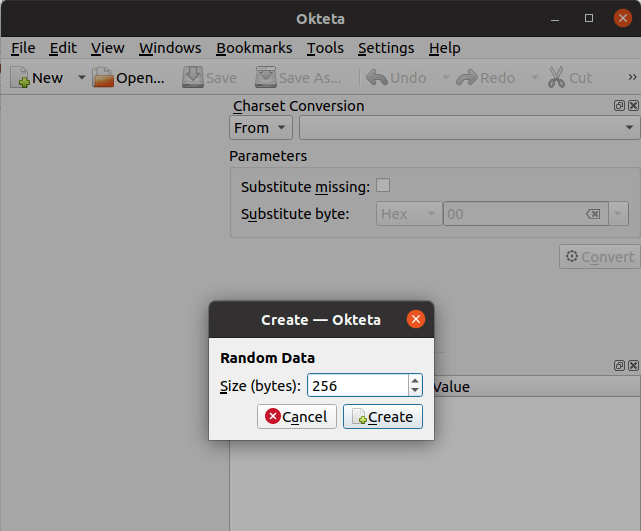
On clicking [Create], the following interface should take over.
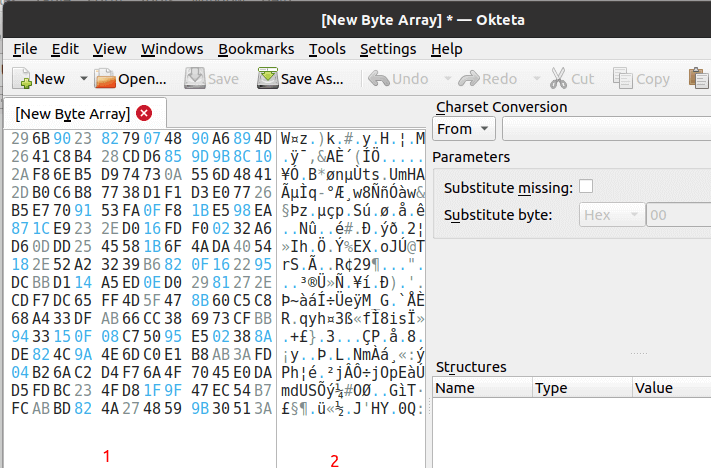
As you can see, we are dealing with a two-column display of values and characters. The default value coding is Hexadecimal but Okteta also supports Decimal, Octal, and Binary value coding.
To change to Binary value coding, we would have a resulting interface similar to the following:
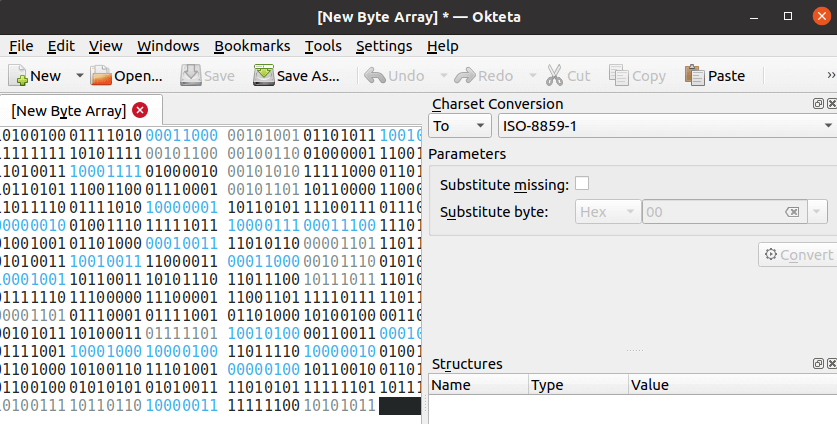
As for Character coding, the availed options are also extensive enough:

Other Okteta interface options worth exploring include the View Mode which can take you from a Columns view to a Rows view and vice versa, in regards to your open or created raw data file.
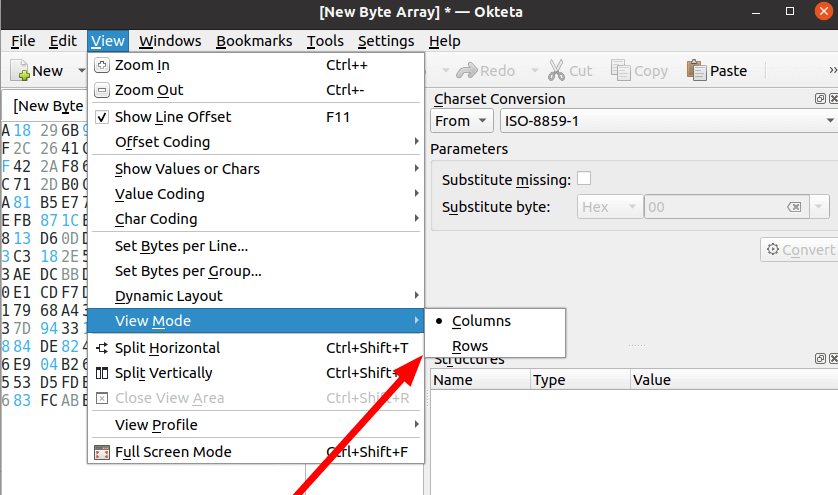
You will also get to reap the benefits of raw data export into various supported formats.
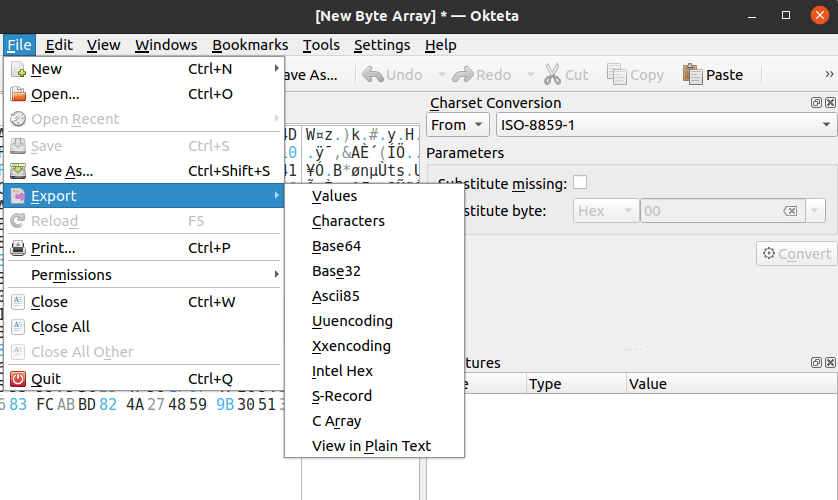
Okteta incorporates some elite raw data handling functionalities like multiple open files, fast data rendering, data view profiles, statistic tools, printing, and bookmarks, just to name a few.
It gives you all the UI tools and functionalities to adequately create, open, or manage any raw data. Okteta’s UI is itself a user manual guide for creating test data; as demonstrated, for later exploring all the possibilities of raw data processing.
