The reputation of Python as a programming language speaks for itself. This programming language is attributed as general-purpose, high level, and interpreted.
Most Linux users are in love with the Python programming language due to its code readability which makes it easy to follow and master even for a beginner in the programming world.
Some advantages of Python Programming language are listed below:
- Open-source and community development support.
- Rich in third-party modules.
- User-friendly data structures.
- Dynamically typed programming language.
- Interpreted language.
- Highly efficient.
- Portable and interactive.
- Extensive libraries support.
The above-mentioned features make Python ideal for projects related to software development (desktop, web, gaming, scientific, image processing, and graphic design applications), operating systems, database access, prototyping, and language development.
This article will address the use of Python as a scripting language in an operating system environment (Ubuntu).
Prerequisites
Ensure you meet the following requirements:
- You are a sudoer/root user on a Linux operating system distribution.
- You can comfortably interact with the Linux command-line environment, interpret, and execute its associated commands.
- You have the latest version of Python installed on Ubuntu.
Confirm that you have Python installed by running the command:
$ python3 --version Python 3.8.10
Running a Python Script at Startup in Ubuntu
The following steps will help us achieve the main objective of this article.
Step 1: Create Your Python Script
Create your Python script if it does not already exist. For this article guide purpose, we will create and use the following Python script.
$ nano python_test_code.py
Add the following Python script.
from os.path import expanduser
import datetime
file = open(expanduser("~") + '/Desktop/i_was_created.txt', 'w')
file.write("This LinuxShellTips Tutorial Actually worked!\n" + str(datetime.datetime.now()))
file.close()
Upon rebooting our Ubuntu system, the above Python script should be able to create a file called i_was_created.txt on the Ubuntu Desktop (Desktop). Inside this file, we should find the text This LinuxShellTips Tutorial Actually worked! together with the date and time of its creation.
Next, move the Python Script to a directory where it can be executed with root user privileges upon system restart. One such viable directory, in this case, is /bin.
Let us move the script using the mv command.
$ sudo mv python_test_code.py /bin
Now create a cron job scheduler that will periodically handle the execution of the above-created Python script (In this case during system startup).
$ crontab -e
At the bottom of this file, add the line:
@reboot python3 /bin/python_test_code.py &
Save and close the file and then confirm the creation of the cron job schedule:
$ crontab -l
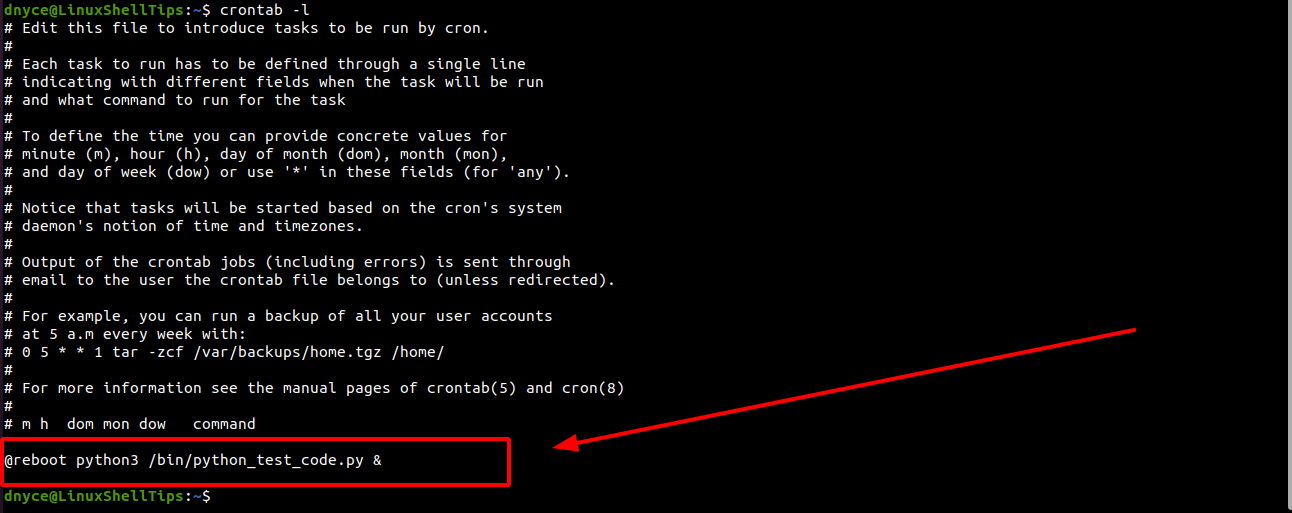
The @reboot portion of the above line tells the cron job scheduler to execute the script at system startup. The & parameter informs the cron job scheduler to execute the Python script in the background so as not to interfere with normal system startup.
We are now ready to reboot our system
$ reboot
Let us check if our file was created:
$ cat ~/Desktop/i_was_created.txt && echo ''
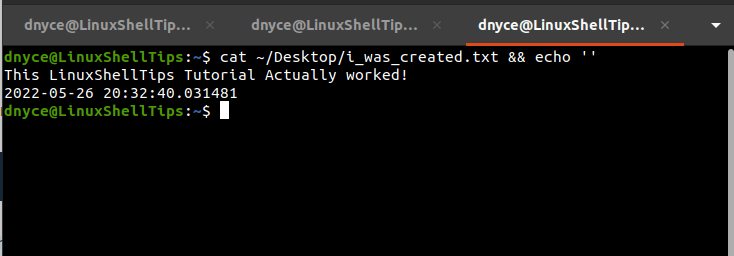
The existence of the above file confirms the Python script was successfully executed at the Ubuntu system startup.
