The handy tools and commands provided by the Linux operating system make it possible to achieve/accomplish numerous file manipulation objectives. Under Linux file management, you might need to swap two files for one reason or another.
When we talk of swapping two files on a Linux operating system environment, it does not exactly translate to swapping/exchanging the location of these two files but their actual content.
To better understand the objective of this tutorial, consider the existence of the following files under a Linux operating system environment.
file_one.txt in /home/dnyce/Linuxshelltips/dir1/file_one.txt file_two.txt in /home/dnyce/Linuxshelltips/dir2/file_two.txt
Let us assume that file_one.txt has the following content:
I am the first file.
and file_two.txt has the following content:
I am the second file.
If we are to successfully swap these two files,
file_one.txt will read - I am the second file. file_two.txt will read - I am the first file.
We can use the head command to list the content of these two files before swapping.
$ head /home/dnyce/Linuxshelltips/dir1/file_one.txt $ head /home/dnyce/Linuxshelltips/dir1/file_two.txt
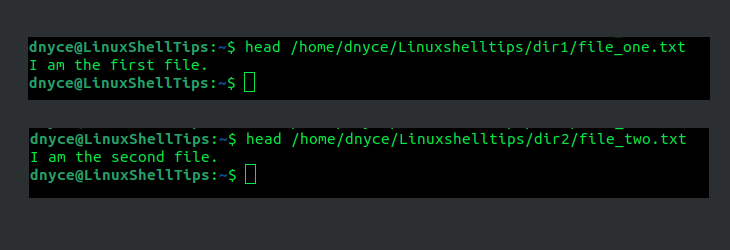
We are now ready to look at a viable solution for swapping these two files:
Swap Contents of Two Files Using mv Command
As per its manual page, the mv command is effective in both renaming and moving files from one location to another.
In most programming languages, when we want to exchange two variables’ values, the most valid approach is to implement a temp variable. Take a look at the following demo:
temp = x x = y y = temp
The mv command version of the above two variables’ values exchange is shown below:
mv file_one.txt temp mv file_two.txt file_one.txt mv temp file_two.txt
From the above algorithmic implementation, file_one.txt is first moved to the /temp directory, then file_two.txt is renamed to file_one.txt, and file_one.txt inside the /temp directory is renamed to file_two.txt.
However, it is not always a good idea to store temp files in the /tmp directory as the directory (containing sensitive data) is accessible to any user hence a security risk.
To concurrently execute the above three mv commands, we have to concatenate them with the && operator. This operator makes sure that the execution of the preceding command is successful before the latter command is executed.
$ mv /home/dnyce/Linuxshelltips/dir1/file_one.txt /home/dnyce/Linuxshelltips/dir1/tmp.file_one && mv /home/dnyce/Linuxshelltips/dir2/file_two.txt /home/dnyce/Linuxshelltips/dir1/file_one.txt && mv /home/dnyce/Linuxshelltips/dir1/tmp.file_one /home/dnyce/Linuxshelltips/dir2/file_two.txt
Let us confirm if the two were files successfully swapped:
$ head /home/dnyce/Linuxshelltips/dir1/file_one.txt $ head /home/dnyce/Linuxshelltips/dir1/file_two.txt
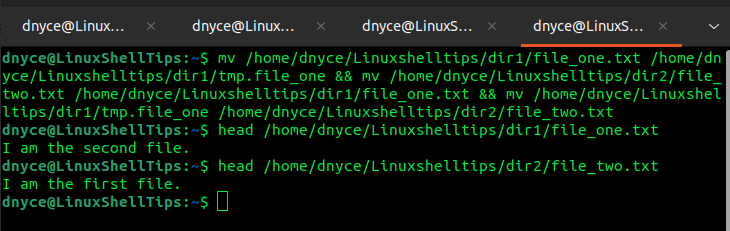
As expected, file_one.txt has file_two.txt content and file_two.txt has file_one.txt content.
Know of other cool ways of swapping the content of two files? Feel free to leave a comment or feedback.
