The first rule of a progressive Linux user is to ensure that the Linux operating system you are using is up-to-date. The Linux system update and upgrade rules on different Linux distributions depend on the default package manager in question.
For instance, Ubuntu will rely on the APT package manager while a Linux distribution like RHEL will depend on either YUM or DNF package managers.
However, we should not be too quick to dismiss alternate software packaging formats like Snap and Flatpak. Applications under Snap are automatically updated by the Linux system in question. On the other hand, applications under Flatpak do not benefit from the automatic update privilege.
Brief: This article guide breaks down and demonstrates the different package update steps covered under Flatpak software deployment and package management system on a Linux operating system.
The simplest way to update Flatpak packages is via the command:
$ flatpak update

The above command easily updates all installed and upgradable Flatpak-associated packages. However, Flatpak package update rules should cater for:
- Updating all outdated Flatpak packages.
- Updating a specific outdated Flatpak package.
- Updating flatpak applications via GUI software center.
Updating Flatpak Packages
As stated earlier, the command to go for while updating all outdated flatpak packages is as follows:
$ flatpak update
If there was evidence of any out-of-date package, you should be able to see an output presentation like the following:
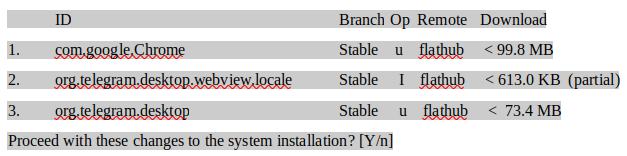
For instance, to take care of the above Flatpak package updates, key in “Y” and press enter and the system will do the rest.
Updating Specific Flatpak Packages
To update a specific flatpak package, you will still need to re-enter the above command:
$ flatpak update
Consider the following output instance from the execution of the above command:
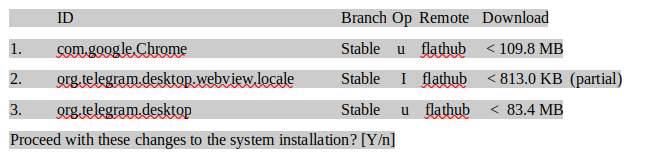
Key in “n” to cancel the update of all Flatpak packages.
The ID column should contain the names of all the Flatpak packages that need updating. To update a specific Flatpak package, adhere to the command syntax:
$ flatpak update <package-name>
In this case, if we wanted to update Google Chrome, the appropriate update command would be:
$ flatpak update com.google.Chrome
Update Flatpak Packages Using Software Center
This option is for Linux distributions with Flatpak built-in support e.g Linux Mint and Fedora. For Ubuntu users, you might need to install the Flatpak Software Center support option with the following command:
$ sudo apt install gnome-software-plugin-flatpak
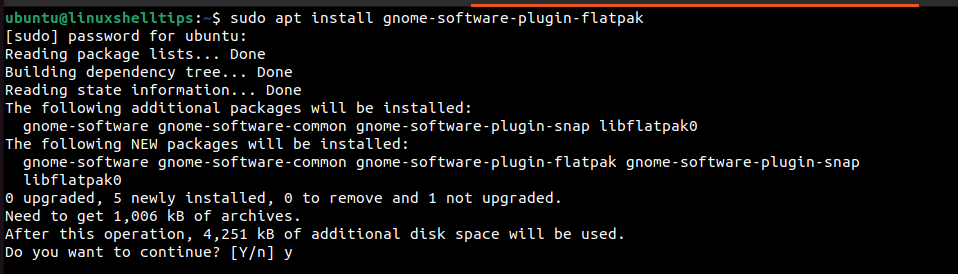
A new software center should be added, open it and navigate to Updates:
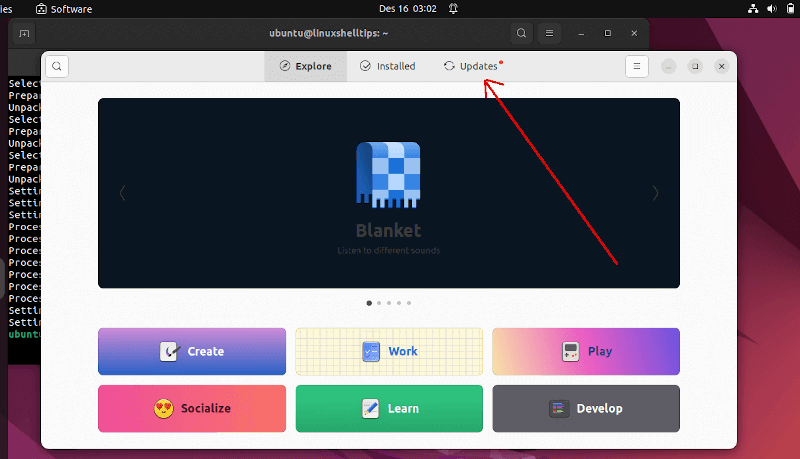
For this tab, you should see Flatpak packages that need updating if any.
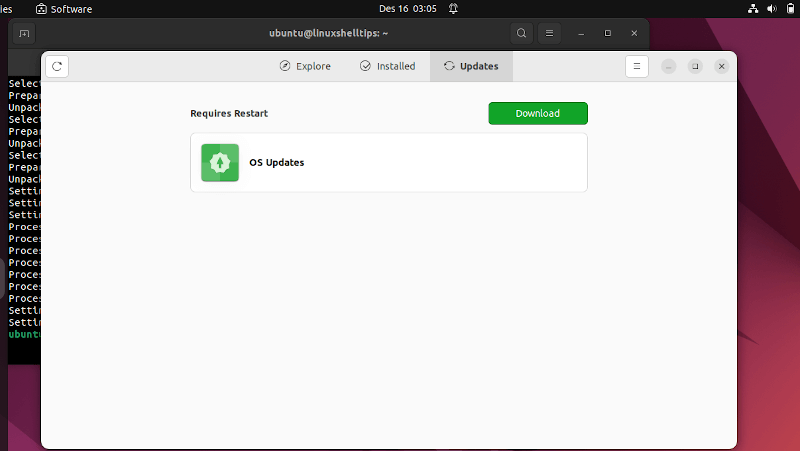
The regular Linux system updates via default package managers do not cater to Flatpak packages’ updates. Having outdated Flatpak packages can hinder Linux users from benefiting from new rich features and important bug fixes. Therefore, make an effort to update your Flatpak packages on a regular basis.
