echo is a shell built-in command that is used to print the information/message to your terminal. It is the most popular command that is available in most Linux distributions and is typically used in bash scripts and batch files to print status text/string to the screen or a file.
In this article, I will show you how to use the echo command in Linux shell scripts.
How to Work With echo Command in Linux
When learning shell scripting this is the first command you will learn about to print something in your terminal. echo will print the output to stdout or you can also redirect the output to files. There are two versions of echo. One is bash builtin and the second one is an external command.
NOTE: Always builtin version takes precedence over external command.
Use the type command to get the path information about the echo command.
$ type -a echo echo is a shell builtin echo is /usr/bin/echo echo is /bin/echo
To get the list of options supported for the echo command, use the help option.
$ help echo
Example 1: No Arguments to echo Command
When you call the echo command without passing any arguments it prints an empty line.
$ echo

Example 2: Use echo With and Without Quotes
You can pass arguments to echo command with or without quotes. Take a look at the below example. I am printing the same statement with single and double quotes and without quotes and getting the same result.
$ echo Love Linux And OpenSource $ echo "Love Linux And OpenSource" $ echo 'Love Linux And OpenSource'
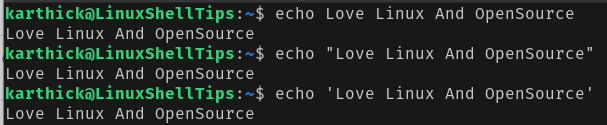
There is a significant difference in when to use single and double quotes. When you use single quotes and any word contains a single quote then it will be treated as the end of quotes. Take a look at the below example where isn’t contains single quotes and is treated as the end of quotes.
$ echo 'Windows isn't opensource' > ^C
In this case, using double quotes will make more sense.
$ echo "Windows isn't opensource" Windows isn't opensource

Example 3: Printing Variables with Echo Command
Values stored in variables can be printed to the terminal using the echo command. When you use single quotes variable ${VAR} will be interpreted as text and will not be expanded to its assigned value (welcome).
$ VAR="Welcome"
$ echo ${VAR} to shell tips
$ echo "${VAR} to shell tips"
$ echo '${VAR} to shell tips'
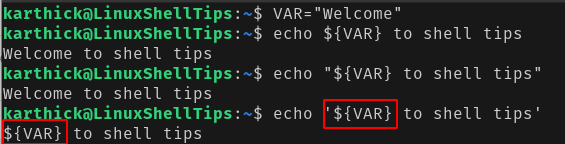
Example 4: Redirecting Output to File
You can redirect output to a file instead of printing it in a terminal using the redirection operator ( > and >>).
$ echo " Writing to file redirect.txt " > redirect.txt $ echo " Appending to file redirect.txt " >> redirect.txt
- Using
>operator will create a new file if not exists and write the data and if the file exists it will overwrite the data. - Using
>>operator will create a new file if not exists and append the data if the file exists.
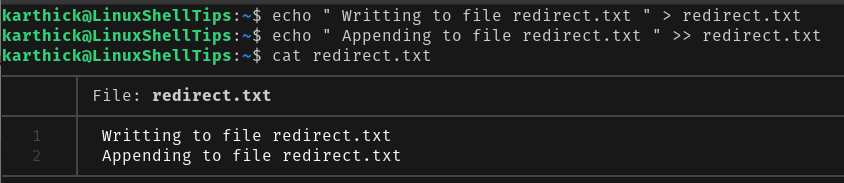
Example 5: Supported Arguments
echo command supports three arguments.

By default when you run the echo command new line character is automatically appended at the end. If you want to suppress this behavior use -n flag.
$ echo -n "Love Linux And OpenSource"

By using the -E flag, the echo statement will treat all backslash-escaped characters as plain text. It is not mandatory to use -E flag because echo by default will not treat these as special characters.
$ echo "\nLove Linux And OpenSource" $ echo -E "\nLove Linux And OpenSource"

To use backslash-escaped characters you have to use -e flag.
Example 6: Escaped Characters
echo command supports escape characters like newline, tab, vertical tab, and a few more. You can get the list of supported characters from the help command.
$ help echo

Let’s see frequently used escape characters in action. Note you have to use -e argument for any escape characters to be effective.
Newline character(\n) – This will be one of the commonly used escape characters. When you use \n it will add new lines.
$ echo -e "\nWelcome to \nLinuxShellTips" Welcome to LinuxShellTips
Horizontal tab(\t) – To create horizontal tabs use \t which adds a single tab in your statement.
$ echo -e "\tWelcome to \tLinuxShellTips" Welcome to LinuxShellTips
Vertical tab(\v) – To create vertical tabs use \v.
$ echo -e "\vWelcome \vto \vLinuxShellTips"
Welcome
to
LinuxShellTips
Carriage Return(\r) – Removes everything that comes before \r and prints only what is after \r.
$ echo -e "Welcome to \r LinuxShellTips" LinuxShellTips
Suppress Further Output(\c) – Carriage return removes everything that comes before it and \c will remove everything that comes after it.
$ echo -e "Welcome to \c LinuxShellTips" Welcome to
If you want to treat any escape characters as normal characters you can use \\. Let’s say you want \c to be treated as a normal value then use \\ followed by escape character \c.
echo -e "Welcome to \\\c LinuxShellTips" Welcome to \c LinuxShellTips
That’s it for this article. The echo is a simple command to use and very easy to learn. We will catch you up with more shell script-related articles soon.

“Carriage Return(\r) – Removes everything that comes before \r and prints only what is after \r.”
This is incorrect. It actually prints everything but the \r causes the output to reset the carriage (the cursor) to its home position (column 0) before continuing the output.
If you use
you will see the difference.
Why the two versions? In case you use a different shell, perhaps?