In this article, we will be looking at what is the use of the declare command in bash and how to use it. A declare is a bash built-in command that provides type-like behavior for your scripts.
If you have any prior experience in any programming language like Java, C you may know what is a type of system. Sadly, bash does not have a strong type system. With declare command, you can get type-like behavior and you can set attributes for your variables.
$ type -a declare declare is a shell builtin
We will go through some of the useful features declare offers. A good place to start and get to know about declare is either through help command or bash manpage.
$ help declare
declare: declare [-aAfFgiIlnrtux] [-p] [name[=value] ...]
Set variable values and attributes.
Declare variables and give them attributes. If no NAMEs are given,
display the attributes and values of all variables.
Options:
-f restrict action or display to function names and definitions
-F restrict the display to function names only (plus line number and
source file when debugging)
-g create global variables when used in a shell function; otherwise
ignored
-I if creating a local variable, inherit the attributes and value
of a variable with the same name at a previous scope
-p display the attributes and value of each NAME
...
How to Declare Integers Type
To declare a variable to be of type integer use -i flag. If you look at the below example you can see variable age is declared to be an integer type. When you try and assign values of another type (strings) you may expect it to return an error saying “Not the correct type” but here instead of throwing the error variable will be assigned as zero (0). Yes, this is strange behavior and not what one expects it to be.
$ declare -i num=10 $ echo $num $ num=string # Reassigning Interger type with string $ echo $num ⇒ Zero will be the output
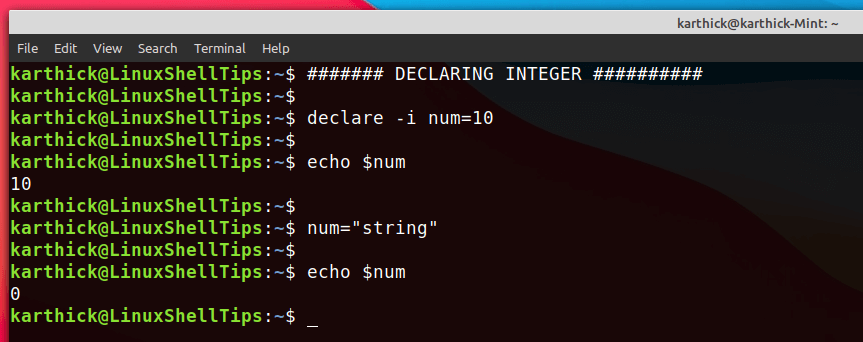
How to Declare Readonly Variables
Readonly – This is a programming term meaning a variable is assigned with a value and never can be changed either by the programmer or by machine. It remains the same throughout the lifecycle of the program.
To make your variable constant (read-only) use the -r flag.
$ declare -r num=10 $ num=11 -bash: no: readonly variable
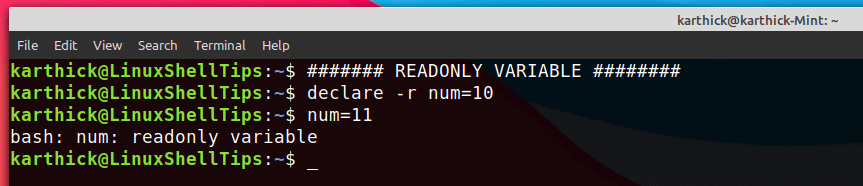
An alternate method to make a variable read-only is to use the readonly keyword.
$ readonly os=ubuntu $ os=arch -bash: os: readonly variable
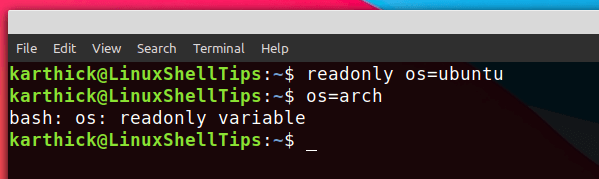
Lowercase and Uppercase Conversion in Linux
When assigning a variable to bash you can convert it from lower to uppercase and vice versa using the -l (lowercase) and -u (uppercase) flag.
$ declare -l name="LINUX" $ declare -u name1="linux" $ echo $name $name1
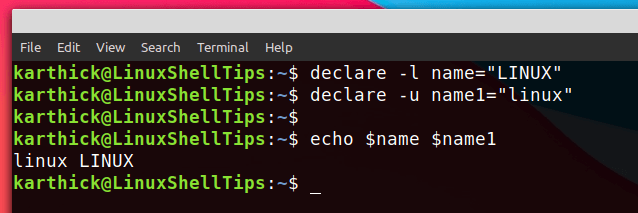
How to Declare Indexed / Associative Array
Bash supports two types of arrays. Indexed arrays and associative array. To declare arrays use -a (Indexed array) and -A (associative array) flag. You can create an indexed array without using declare command but to create an associative array you must use declare command with -A flag.
$ declare -a os_name=(Ubuntu Mint Kubuntu lubuntu Debian)
$ echo ${os_name[@]}
$ declare -A os_family
$ os_family["Redhat"]="Fedora"
$ os_family["Arch"]="Manjaro"
$ os_family["Debian"]="Ubuntu"
$ echo ${os_family[@]}
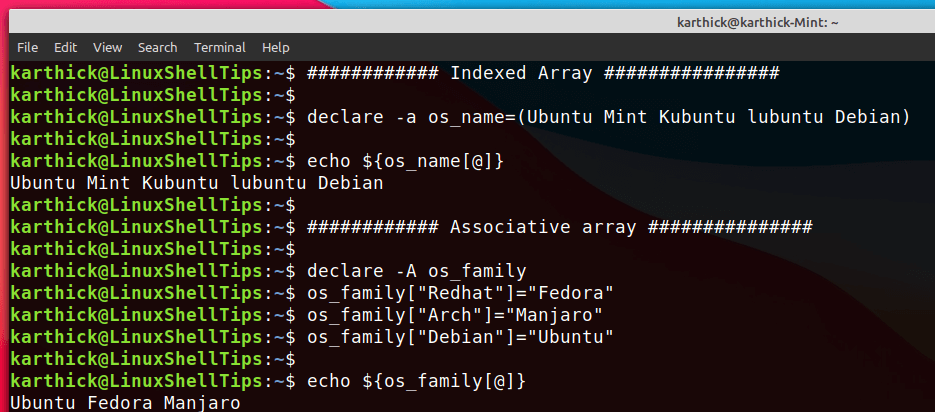
Exporting Variables to Subshells
If you have some experience with bash you might or seen people using the export command to export declared variables to subshells in their script or shell sessions. We can do that using declare command too.
To export, you should use the -x flag and +x flag will remove the attribute from exporting.
$ declare -x name=ShellTips $ sh -c “echo $name”
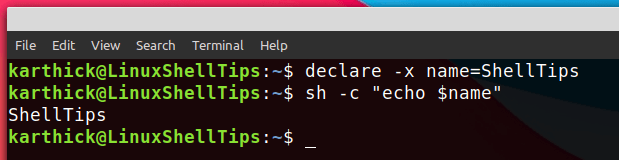
Check If Attributes are Defined or Not
We can check if an attribute (variable) is defined or not using the -p flag.
# Defining a variable $ a=10;b=20;c=30 # Check if a variable is defined or not $ declare -p a # single variable check declare -- a="10" $ declare -p a b c # check multiple variables declare -- a="10" declare -- b="20" declare -- c="30"
You will see two dashes -- after declaring keyword. This is to display the type of the variable like declare -a (array), declare -n (nameref). If nothing is declared it will just display --.
$ declare -a Iarray $ declare -A arrray $ declare -p Iarray Asarray declare -a Iarray declare -A Asarray
If you try to find an undeclared variable following error will be thrown.
$ declare -p Iarray1 -bash: declare: Iarray1: not found
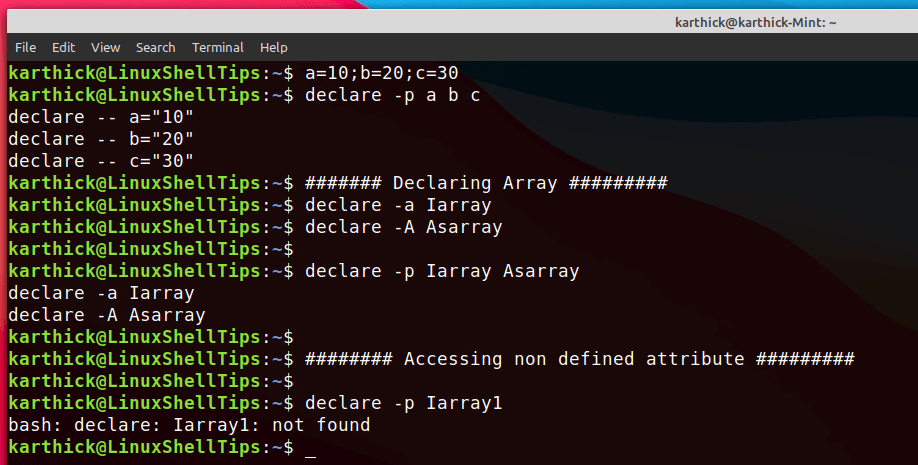
How to Check Function Definition
You can use the -F and -f flag to see if the function is declared and function definition. I am creating a simple hello world function.
$ function hello_world(){ echo "Linux Geeks"; }
$ declare -F
To get the function definition you can use the -f flag. If no function name is passed it will print all the loaded functions and you can get your function definition from the list.
$ declare -f hello_world $ declare -f
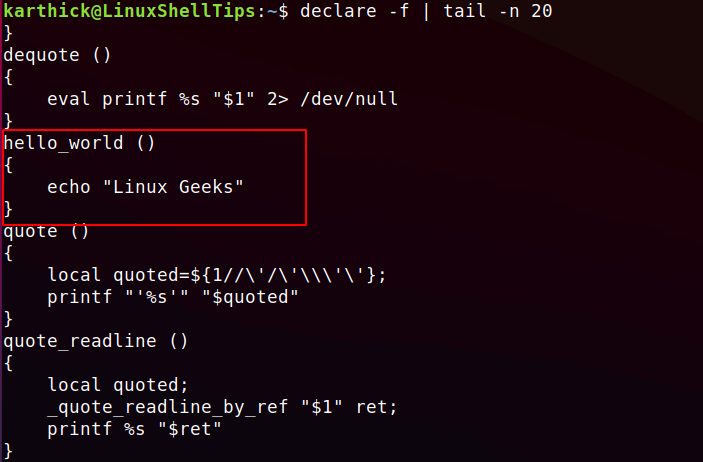
That’s it for this article. We will catch with another interesting article very soon.

Sorry but BASH is not a Linux Project else a GNU Project, please don’t confuse the people.