AnyDesk meets the qualifications of reputable remote desktop software for your Ubuntu Linux distribution. AnyDesk attributes to easy and stable operation, simple administrative tools, user-friendly setup, seamless & smooth remote access from other Linux-powered machines, stable and powerful remote connectivity (Linux-based), and continuous connection (uninterrupted).
[ You might also like: How to Install RustDesk Remote Desktop Software in Ubuntu ]
It uses encryption mechanisms like RSA 2048 asymmetric key exchange and military-grade TLS 1.2 to guarantee user safety while making remote desktop connections.
Prerequisite
Ensure you have root/sudoer user privileges on the Ubuntu system you are using.
Installing AnyDesk in Ubuntu Desktop
A regular Linux system update ensures that all the system security loopholes are fixed and also strives to optimize and improve the system’s performance.
$ sudo apt update && sudo apt upgrade -y
Since we will be using Ubuntu’s apt package manager, we need to add AnyDesk’s GPG key to verify its signature so that we can be allowed to install it on Ubuntu.
$ sudo wget -q https://keys.anydesk.com/repos/DEB-GPG-KEY -O- | sudo gpg --no-default-keyring --keyring gnupg-ring:/etc/apt/trusted.gpg.d/ubuntu-anydesk.gpg --import $ sudo chmod 644 /etc/apt/trusted.gpg.d/ubuntu-anydesk.gpg
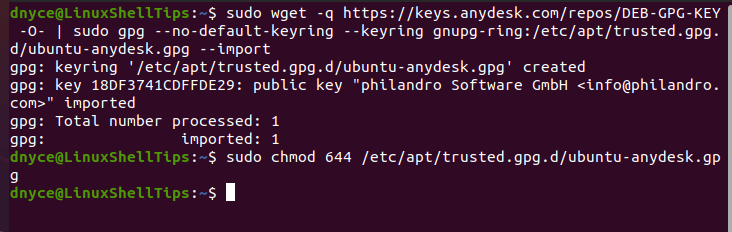
Next, you need to add the AnyDesk Repository on Ubuntu to ensure that AnyDesk is updated to the latest version release during normal system updates.
$ echo "deb http://deb.anydesk.com/ all main" | sudo tee /etc/apt/sources.list.d/anydesk-stable.list
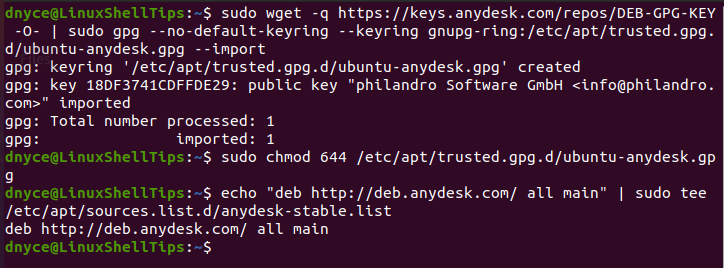
Re-updating your Ubuntu system informs the apt cache of AnyDesk’s signed repository which implies that we can now install it.
$ sudo apt update
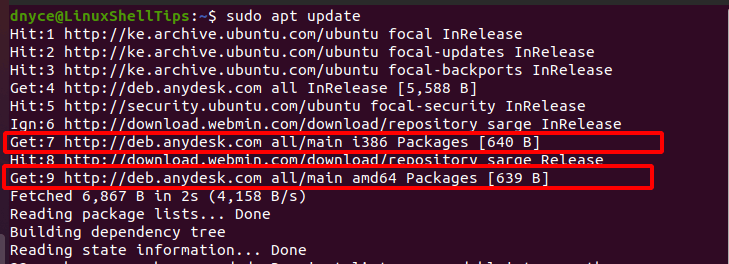
We can now install AnyDesk remote desktop software via Ubuntu’s apt package manager.
$ sudo apt install anydesk -y
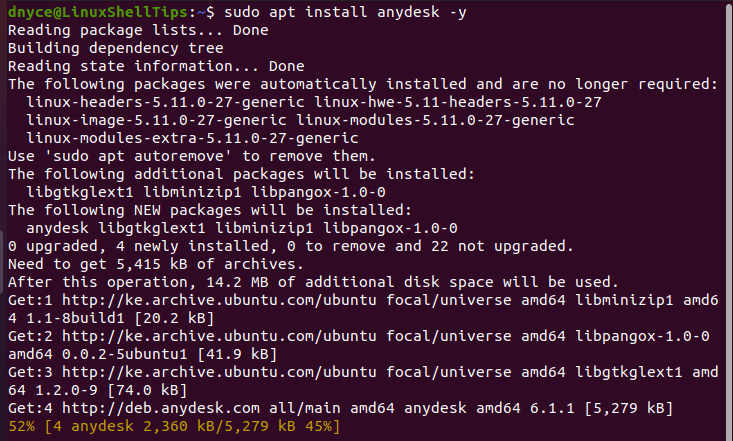
The installation process should take a minute or two to successfully complete.
How to Use AnyDesk in Ubuntu
You can launch it from the terminal or from the GUI applications menu.
$ anydesk
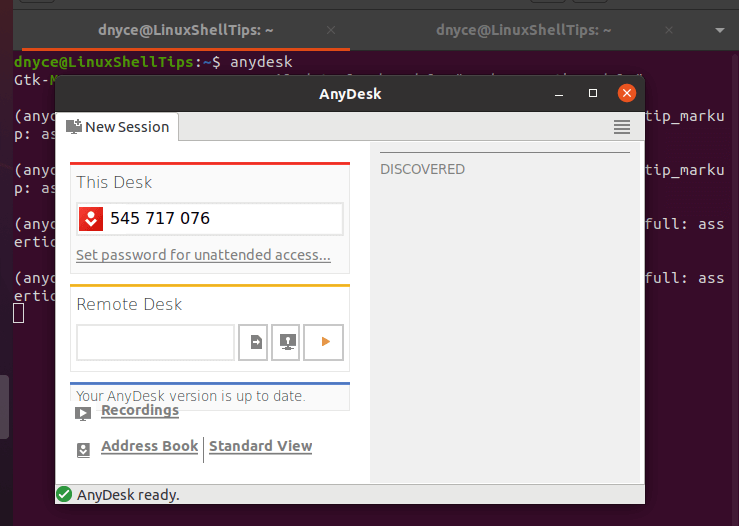
Take note of the This Desk entry, it is the ID your remote Linux desktop system needs to gain access to this one. The remote desktop system should also have AnyDesk installed.
Let us try accessing the above system from another remote AnyDesk-powered Ubuntu system.
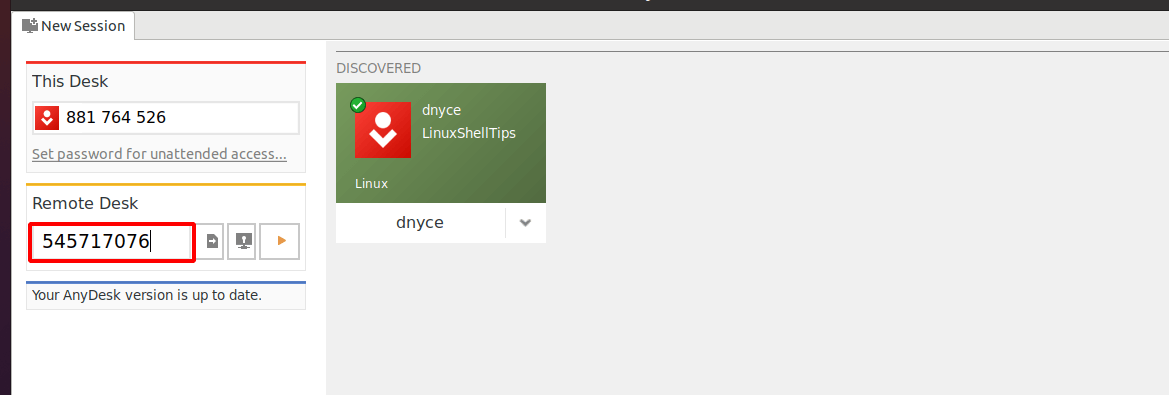
You will be asked to accept the connection request from the remote machine you are targeting.
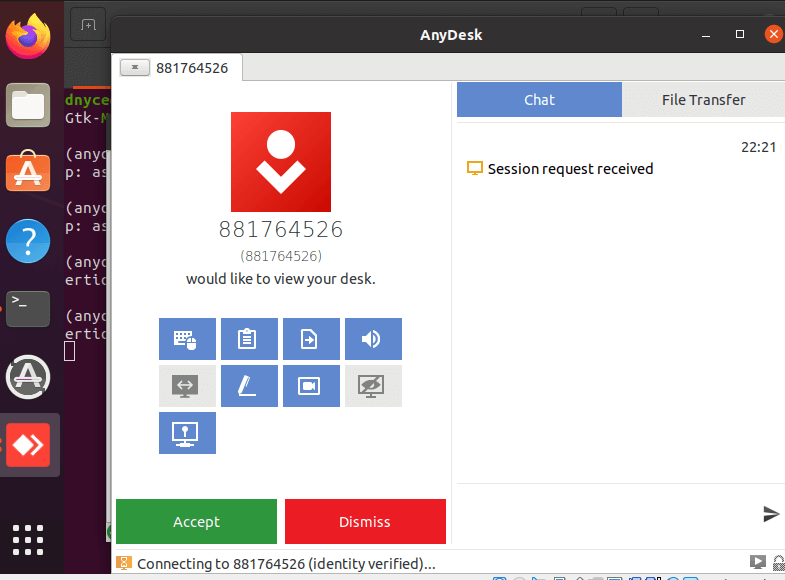
You should now have full remote desktop access control.
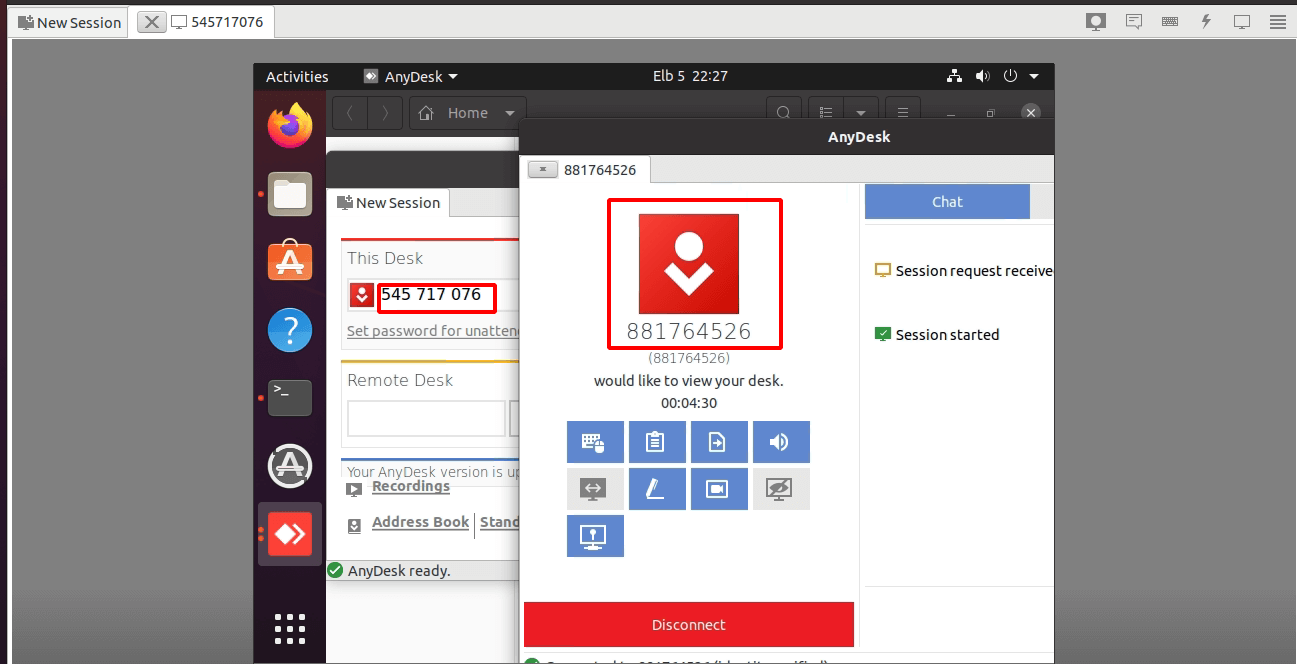
AnyDesk makes remote desktop viewing & control easier, faster, and seamless whether you are a normal user or an admin user.
