In terms of popularity and usage, the Apache webserver engine tops all other web server software systems, and for good reasons. The Apache Software Foundation ensured that this cross-platform web server software is attributed as free, open-source, and easy to configure.
Its user-friendly footprints make it an ideal web server software alternative even for beginners that want to experience how their websites/applications will perform under HTTP and HTTPS protocols.
[ You might also like: How to Sync Two Web Servers in Linux Automatically ]
On the other hand, RHEL (Red Hat Enterprise Linux) is a Linux operating system distribution attributed as an easy-to-configure, secure and platform-ready container for development tools.
With such attributes, RHEL 8 needs the popularity of Apache to define it as a complete web app hosting system.
Install Apache in RHEL 8
RHEL 8 software installation system identifies the Apache webserver software as an httpd package. Before we install the httpd daemon, you need to make sure that your RHEL system is up-to-date.
$ sudo dnf update
We can now proceed with the installation of the httpd daemon.
$ sudo dnf install httpd
In order for the Apache webserver software to continuously execute even after consecutive system reboots, we need to enable and start it.
$ sudo systemctl enable httpd $ sudo systemctl start httpd $ sudo systemctl status httpd
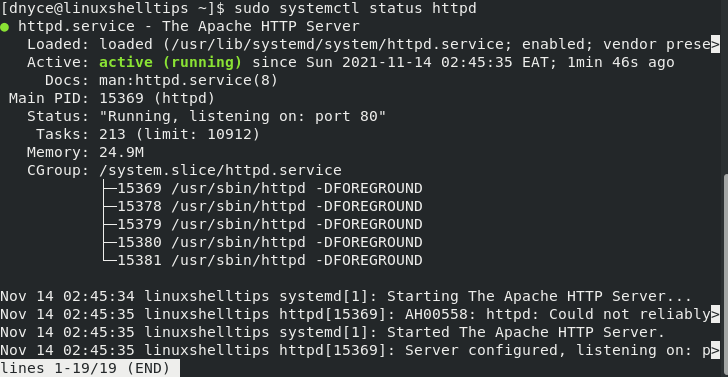
Now you need to open the Apache ports on your firewall.
$ sudo firewall-cmd --add-service={http,https} --permanent
$ sudo firewall-cmd --reload
The next step is to test Apache’s activeness through your web browser. On your local machine, visit.
http://localhost/
If you are running Apache on a server environment, determine the server’s IP address by running the following command.
$ curl ifconfig.me
Once you obtain the IP address, access it through your web browser in the following manner:
http://YOUR-IP-ADDRESS
You should get a response page that resembles the following screen capture.
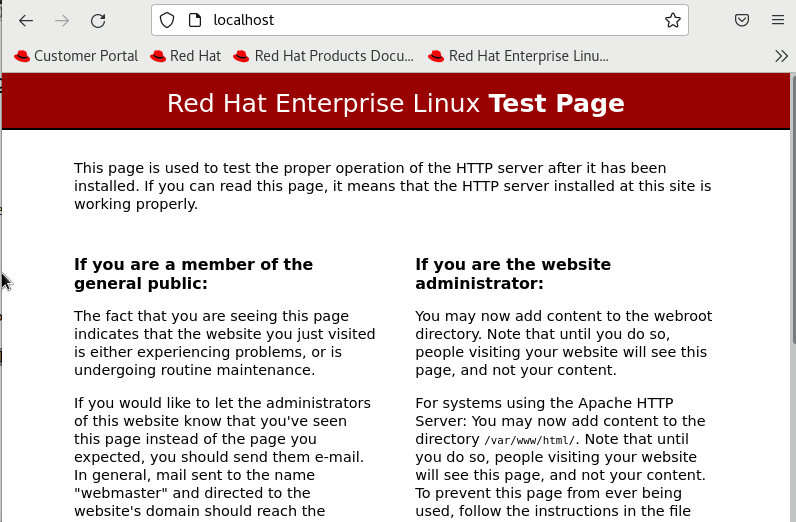
Whenever you make critical changes that require restarting the Apache web server, you can achieve this objective by executing the following commands.
$ sudo systemctl restart httpd or $ sudo systemctl reload httpd
Hosting a Website with Apache in RHEL
The default Apache configuration is sufficient for hosting a single web application. However, if you wish to transform your RHEL 8 Linux distribution to a multi-domain web server, you should be able to configure and implement Apache Virtual Hosts.
The directory path /var/www/html holds the default, virtual host. If we wish to host other sites on this RHEL 8 system, we will have to create separate virtual hosts for each site/domain.
For instance, let us assume you have registered the domain random-tutorials.xyz and wish to use it to host a sample site under Apache in this RHEL 8 system.
The first step is to create its separate virtual host within the directory structure /var/www.
$ sudo mkdir -p /var/www/random-tutorials.xyz/html
You also need a directory to handle the site’s log files.
$ sudo mkdir -p /var/www/random-tutorials.xyz/log
Set file permissions and adjust webroot directory permissions.
$ sudo chown -R $USER:$USER /var/www/random-tutorials.xyz/html $ sudo chmod -R 755 /var/www
We need a sample index.html file (landing page) to test this site.
$ sudo nano /var/www/random-tutorials.xyz/html/index.html
Populate it with some data.
<!DOCTYPE html> <html> <head> <title>Welcome to random-tutorials.xyz</title> </head> <body> <h1>LinuxShellTips Introduces random-tutorials.xyz</h1> <p>You have successfully accessed random-tutorials.xyz home page!</p> </body> </html>
Make sure you save the file before exiting the terminal editor.
Creating a Virtual Host File in RHEL
Create the sites-available and sites-enabled directories for storing the virtual host file and the virtual host’s symbolic link respectively.
$ sudo mkdir /etc/httpd/sites-available $ sudo mkdir /etc/httpd/sites-enabled
Apache’s main configuration file needs access to the virtual host defined under the created sites-enabled directory.
$ sudo nano /etc/httpd/conf/httpd.conf
At the bottom of this file, add the following line before saving and closing it.
IncludeOptional sites-enabled/*.conf
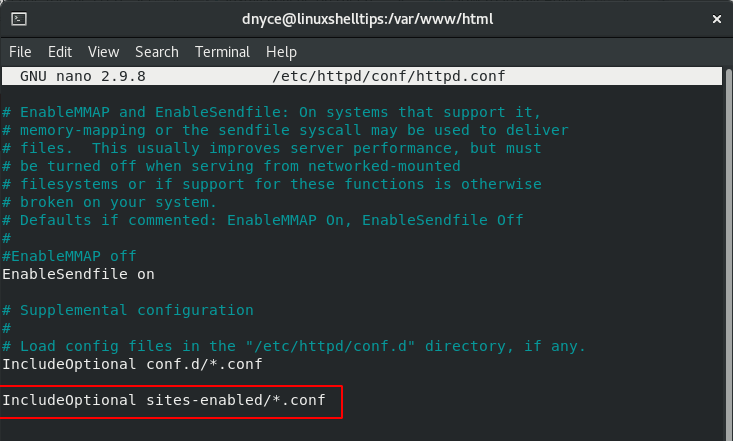
We can now create our virtual host file:
$ sudo nano /etc/httpd/sites-available/random-tutorials.xyz
The content added to this file should be associated with the domain name you are using.
<VirtualHost *:80>
ServerAdmin www.random-tutorials.xyz
ServerAlias random-tutorials.xyz
DocumentRoot /var/www/random-tutorials.xyz/html
ErrorLog /var/www/random-tutorials.xyz/log/error.log
CustomLog /var/www/random-tutorials.xyz/log/access.log combined
</VirtualHost>
Save the file and close the terminal editor.
Creating a symbolic link between the sites-available and the sites-enabled directories activates this virtual host file.
$ sudo ln -s /etc/httpd/sites-available/random-tutorials.xyz /etc/httpd/sites-enabled/random-tutorials.xyz.conf
Restart or Reload Apache and make sure it is running.
$ sudo systemctl restart httpd $ sudo systemctl status httpd
You should be able to visit the hosted index.html page through your domain name.
http://domain-name
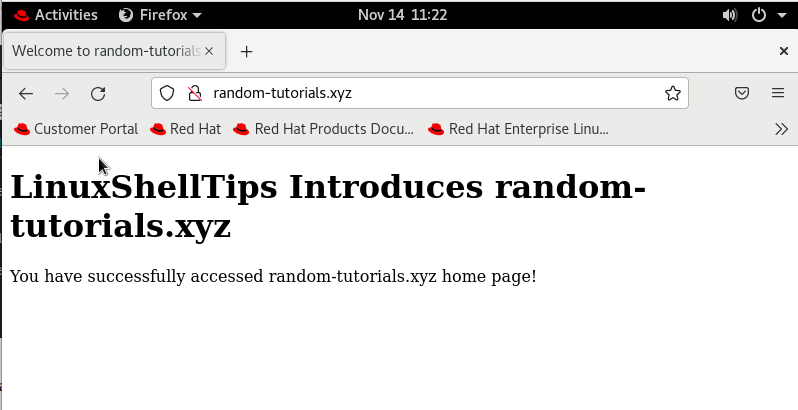
Secure Apache with Let’s Encrypt on RHEL 8
To secure your website hosted on Apache, you need to use Let’s Encrypt to acquire an SSL certificate by installing Certbot and mod_ssl, which provides support for SSLv3 encryption.
The certbot package is not available from the default repositories, you need to enable the EPEL repository to install it.
$ sudo dnf install epel-release $ sudo dnf install certbot python3-certbot-apache mod_ssl
Once Certbot is installed, you can run the following command to obtain an SSL certificate for your domain.
$ sudo certbot --apache -d random-tutorials.xyz
The obtained certificates will be accessible within a subdirectory named after your domain in the /etc/letsencrypt/live directory.
Now that your certificates are installed, you can verify your domain SSL certificate status at the following URL.
https://www.ssllabs.com/ssltest/analyze.html?d=random-tutorials.xyz
With this article, you should be able to comfortably host a number of websites/apps on your RHEL 8 server-configured Linux system by creating various Apache virtual host files.
