Usually, the ls command is used in Linux to display files and folders. It is an inbuilt command in GNU/Linux. However, it has its shortcomings, for example, there is no option to view directories recursively.
Today we want to introduce you to a new command called ‘tree’ which is used for recursive file listing, and how we can call it with a limit on the depth of file structure to be displayed.
Install Tree Command in Linux
The tree command is not available by default in Linux distributions, and can be installed in Debian and RedHat-based distributions with:
$ sudo apt install tree [on Debian, Ubuntu & Mint] $ sudo yum install tree [on RedHat, CentOS & Fedora]
And in Arch-based distributions with:
$ sudo pacman -Sy tree [on Arch and Manjaro Linux]
Verify if it has been installed by calling:
$ tree -v
Recursive Directory Listing in Linux
The tree command shows directory listing in a neater format with proper indentations for subdirectories and different color codes for files and folders. Call it without any arguments to get the whole tree structure beneath a folder.
$ tree
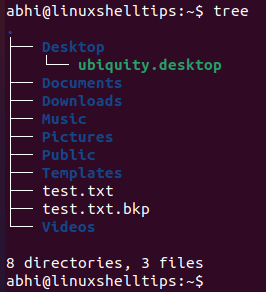
Similarly, you can also pass a directory path as an argument to display the tree structure beneath that directory instead of the current directory.
$ tree /etc/pki
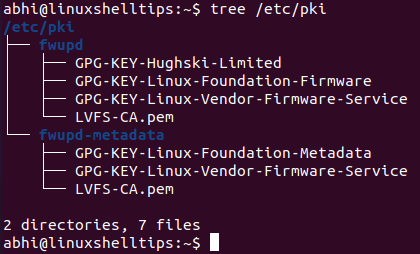
You can also call it with multiple directory path arguments. As seen in both the screenshots above, the command will go to the very bottom of the tree structure of a directory, to the point where there are no more subdirectories, and display everything.
Limit Depth of Recursive File Listing
However, as discussed in the beginning, this obviously becomes tricky when used on a folder with a number of subdirectories having large depth. To limit the depth of the recursive file listing use the -L argument as shown.
$ tree -L Depth Folder_Path
Here ‘Depth‘ is a positive integer indicating the maximum depth of folder structure to be displayed.
$ tree -L 2 /snap
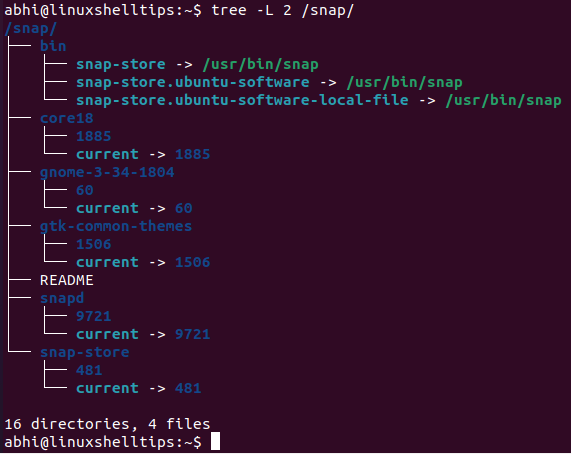
It has restricted the display to 2 levels below the directory path passed to it, i.e., ‘/snap/‘. Without this argument, it would create a huge display as ‘snap’ is a system folder that runs very deep and contains a large number of files.
Set Different Depth Limits for Directory Listing
Similarly, you can call tree and pass multiple directory paths simultaneously with different depth limits for each:
$ tree -L 2 /home -L 3 /etc/apt/apt.conf.d
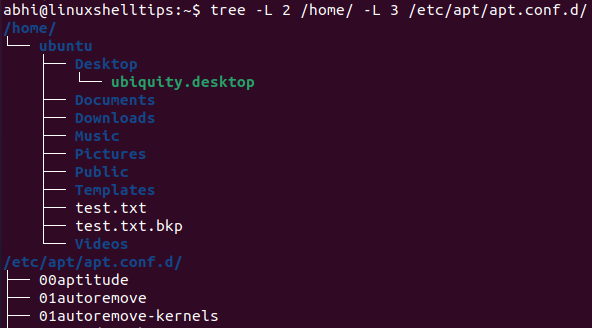
Conclusion
In this article, we learned about the command tree command and how to limit its depth on displayed file structure. Make sure you read the manual page of ‘tree’ to learn more about it.
Are you familiar with more similar commands? Let us know in the comments below!
