LinuxShellTips is happy to present a series on oracle VirtualBox, the most popular open-source (GPL V2) cross-platform hosted hypervisor in the market that supports X86, AMD/Intel virtualization.
In this series, we will show all the core features of Virtualbox and at the end of the series, you will be comfortable in using Virtualbox.
Table of Contents
- Getting Started with Virtualbox in Linux
- How to Install Virtualbox in Different Linux Distributions
- How to Install CentOS 7 Minimal in Virtualbox
- How to Install and Use VirtualBox Guest Additions in VM
- Different Networking Options in Virtualbox
- How to Protect Virtual Machine with Snapshots
- How to Create Virtual Machine Clone in VirtualBox
- How to Import and Export Virtual Machines in VirtualBox
- How to Manage VirtualBox Using PHP VirtualBox Web
- How to Increase VM Virtual Disk Space on VirtualBox
Before the invention of virtualization, you will have the machine (hardware) where you can install and run any operating system on top of it. If you need a cluster of machines you need to buy separate hardware for all the machines and install any os on top of each machine.
If you have excessive hardware on one machine you cannot use it to provision other machines. This is where virtualization comes into play. Virtualization is a very old technology that’s been in the industry for quite some time. Virtualization is the backbone of modern-day cloud computing.
What is a Hypervisor?
A hypervisor also known as VMM (Virtual Machine Monitor) is a piece of software that sits between your hardware and virtual machines and controls all the core aspects of virtualization.
The hypervisor takes care of allocating resources for your Virtual machine from physical hardware. If you have multiple VM running hypervisor make sure each VM gets storage, computing, and memory allocated independently of each other.
There are two types of hypervisors.
- Type 1 or Bare metal Hypervisor
- Type 2 or Hosted Hypervisor
What is Type 1 (or) Bare Metal Hypervisor
Type 1 hypervisor is like a lightweight operating system that is installed on top of physical hardware. You buy a server with huge hardware resources and instead of installing an operating system like Windows server or Linux you will install a type 1 hypervisor and install virtual machines on top of it.
For all data center needs type 1 hypervisor is used. This type of hypervisor is very fast since it directly interacts with hardware and there is no additional layer between hardware and hypervisor.
Some of the Type 1 hypervisor in market
- VMware vSphere / ESXi
- Microsoft Hyper-V
- Citrix XenServer
- KVM (Kernel-based Virtual Machine)
- Red Hat Enterprise Virtualization (RHEV)
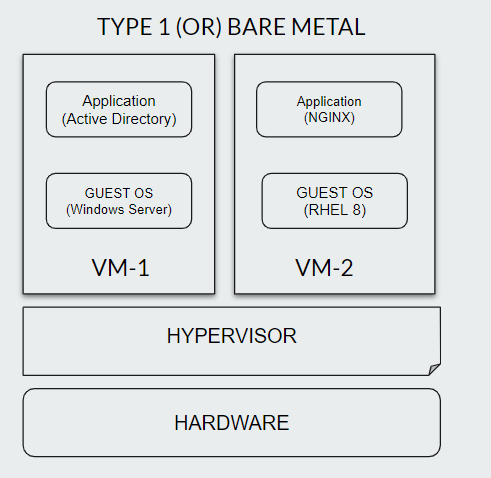
What is Type 2 (or) Hosted Hypervisor
Type 2 hypervisor is installed on top of the operating system like Windows, macOS, or Linux. This type of hypervisor is not used for data center operations. Since there is an additional layer (OS) between the hypervisor and physical hardware performance will be comparatively low.
Some of the Type 2 hypervisor in market.
- Oracle Virtualbox
- Vmware Workstation
- Microsoft Virtual PC
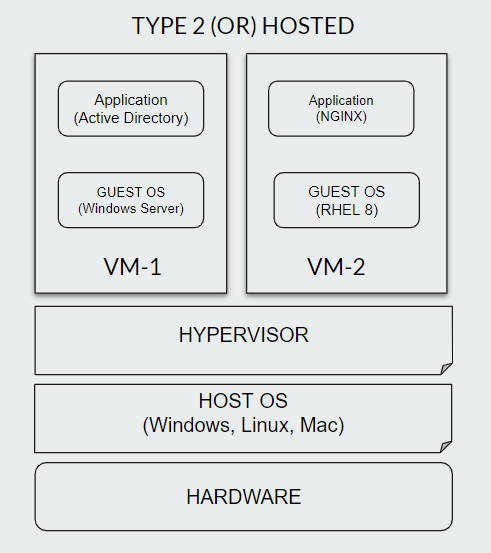
That’s it! In the next article, we will take a look at installing VirtualBox in different flavors of Linux.
